Add/Remove Instructor
Accessing Instructor Management
In the selected course, go to course management at the top right corner of the course card.
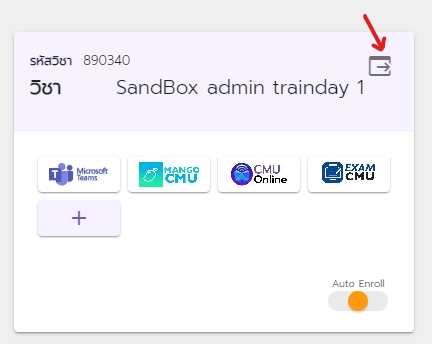
Select the tab "Instructor Management" on the left panel.
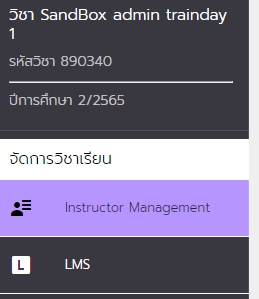
List of course's section(s) will be shown with the e-mail of the instructor(s)
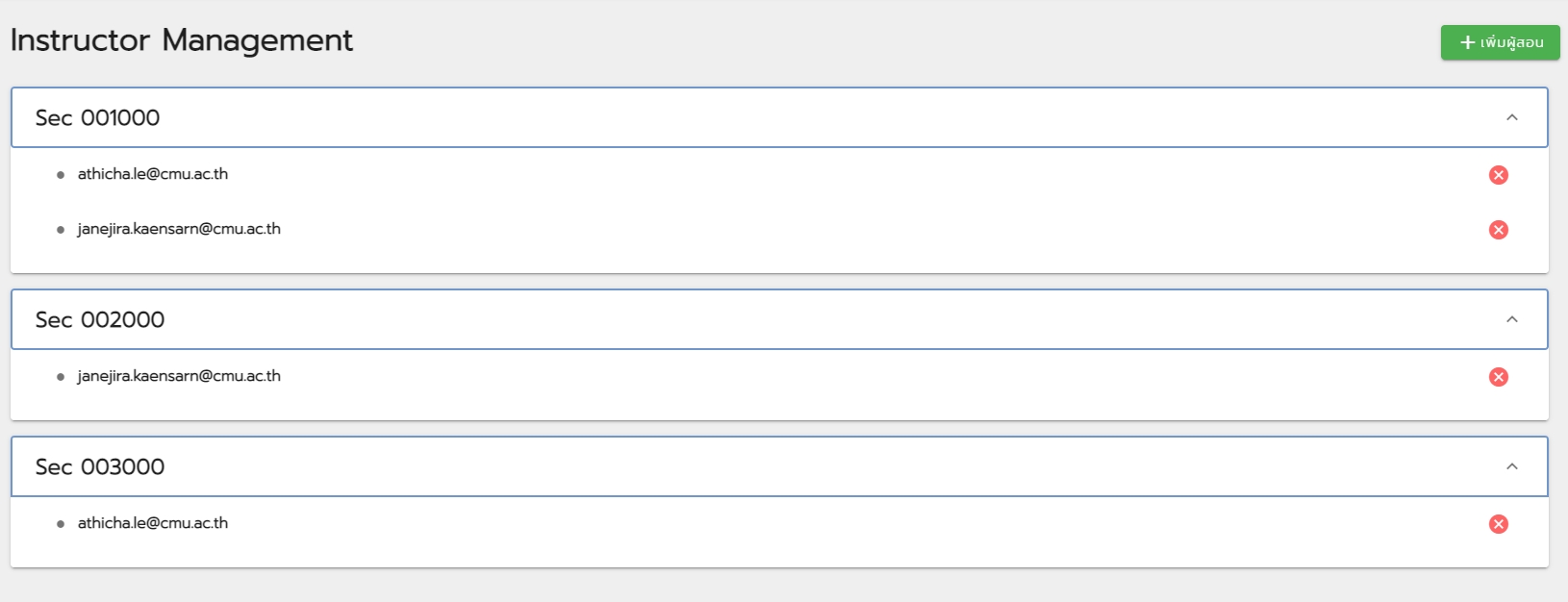
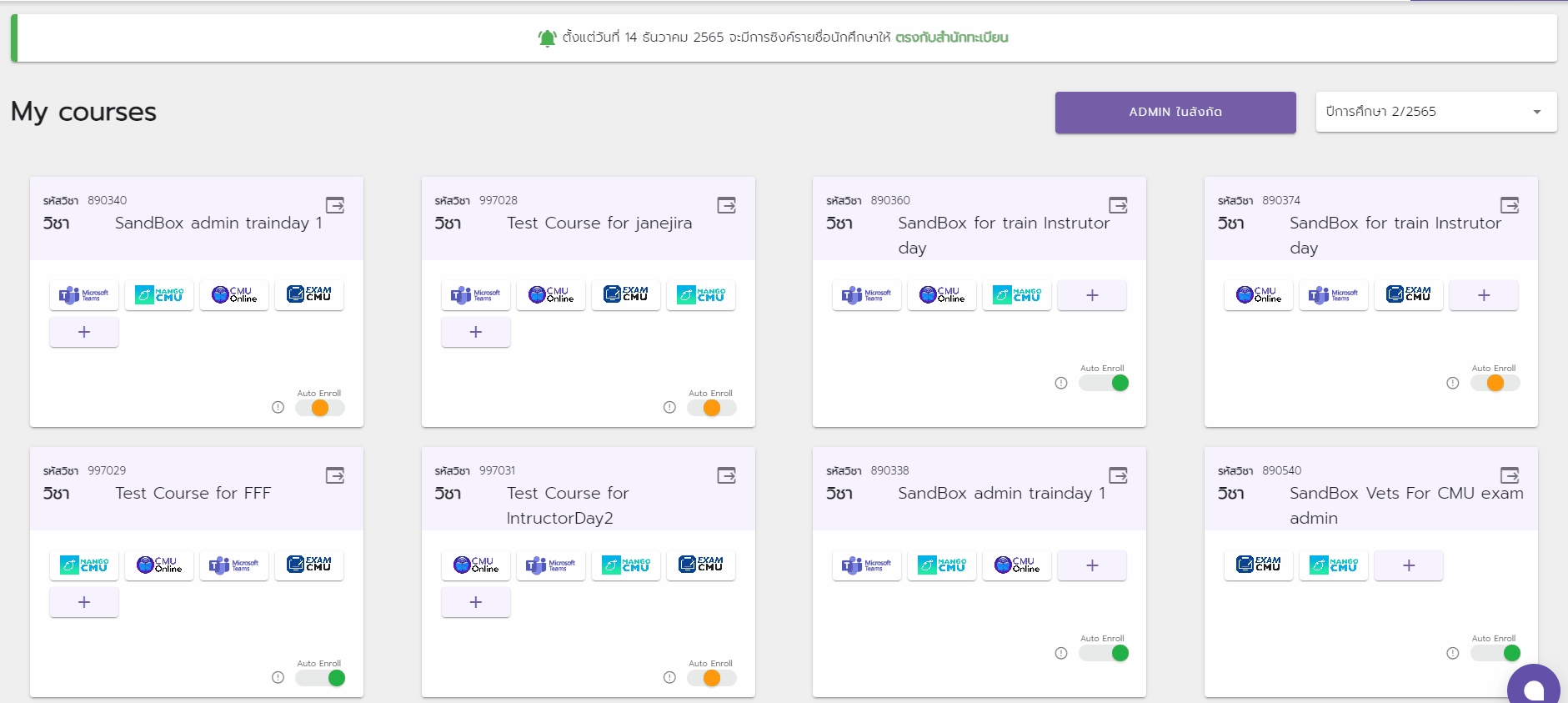
Adding Instructor into the Section
Click "+ Instructor", the green button at the top right corner. The adding panel will be shown. Use CMU account ([email protected]) and select section(s) to add an instructor.
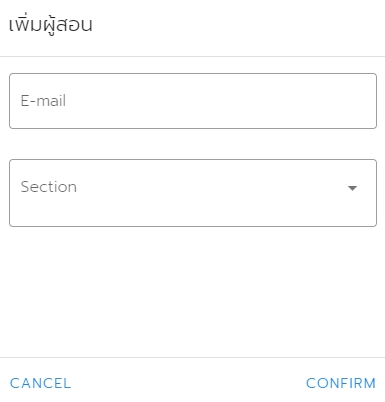
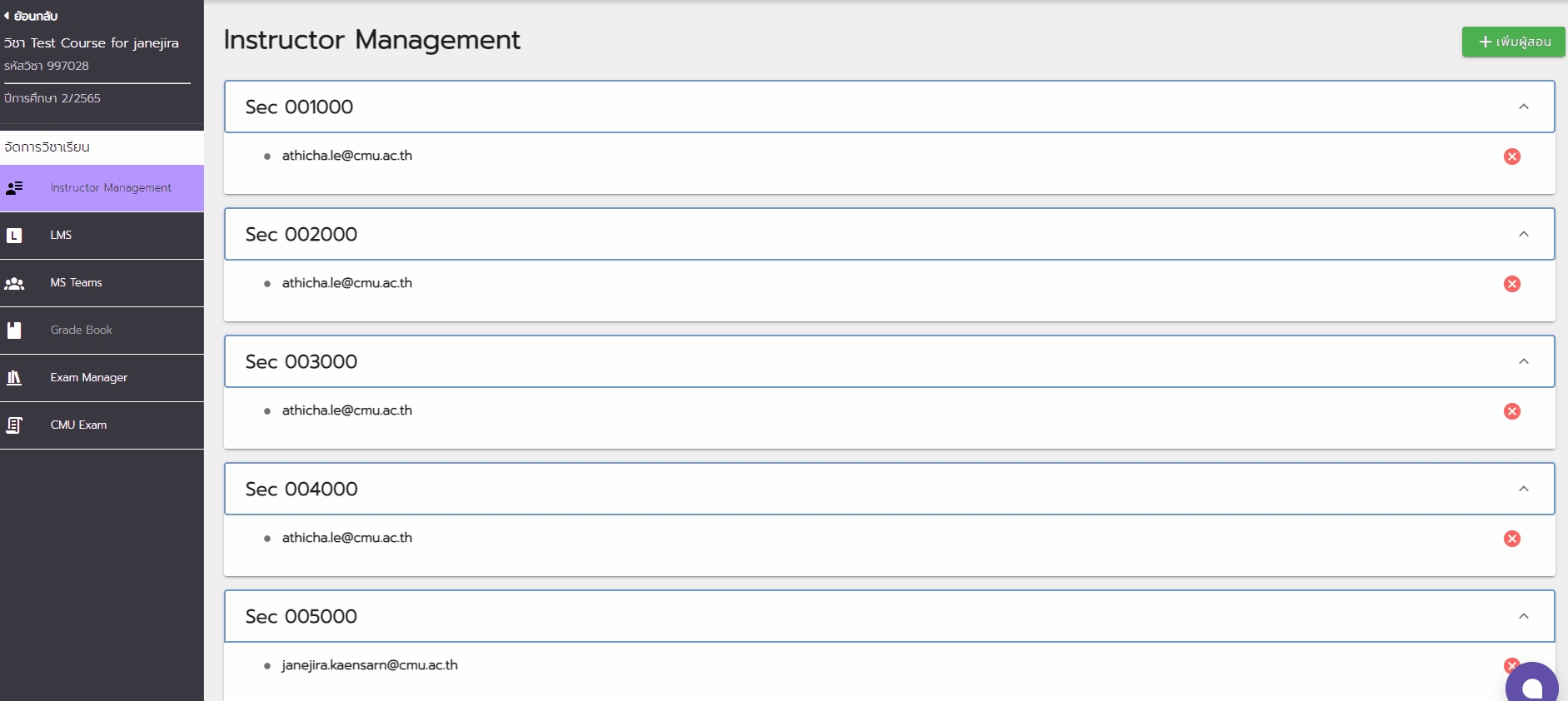
Removing Instructor from the Section
Click "x" mark next to the instructor's e-mail to remove the instructor. Then, hit confirm on the alert.
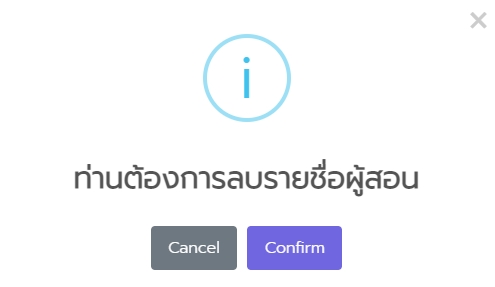
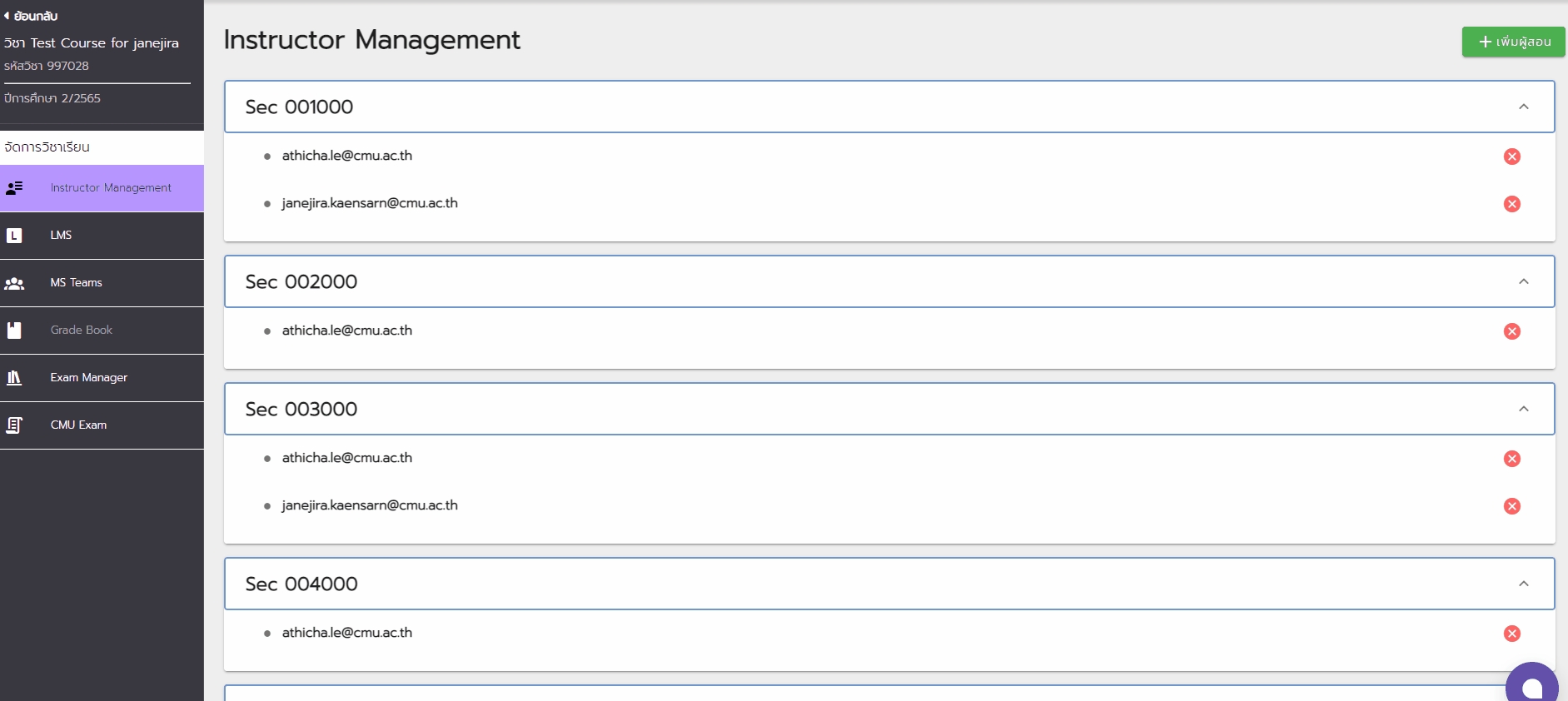
The add request will be processed 1 time/day, so the added instructor will not appear instantly. If instant change is needed, adding at the destination course is preferable.
Before creating a course/team, a well-prepared list of instructors is recommended to avoid adding at the destination course.
Click "Sync with REG" to match student list with registration office's data. The instructor list will also be updated to match with the Instructor Management system.
A Video Tutorial on How to Add/Remove Instructor Via Course Portal
Last updated