Manage Students
In the selected course, go to course management at the top right corner of the course card.
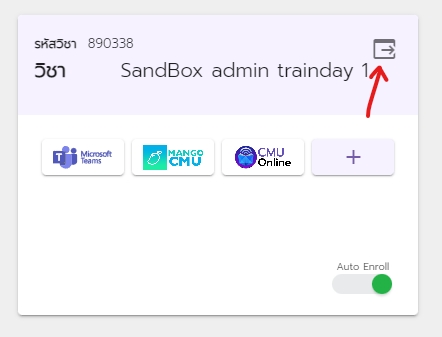
In the course management page, AUTO ENROLL is shown.

AUTO ENROLL
"AUTO ENROLL " status indicates that the student list will be automatically imported from the registration office. With this status, the system will import the student list only, and remove on enrollment summary day. To turn this status off, click three-dot button and hit "Sync Off'.
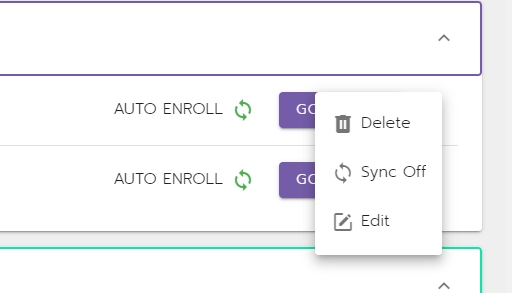
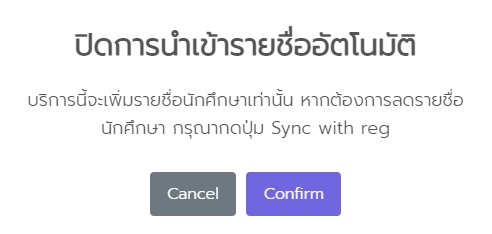
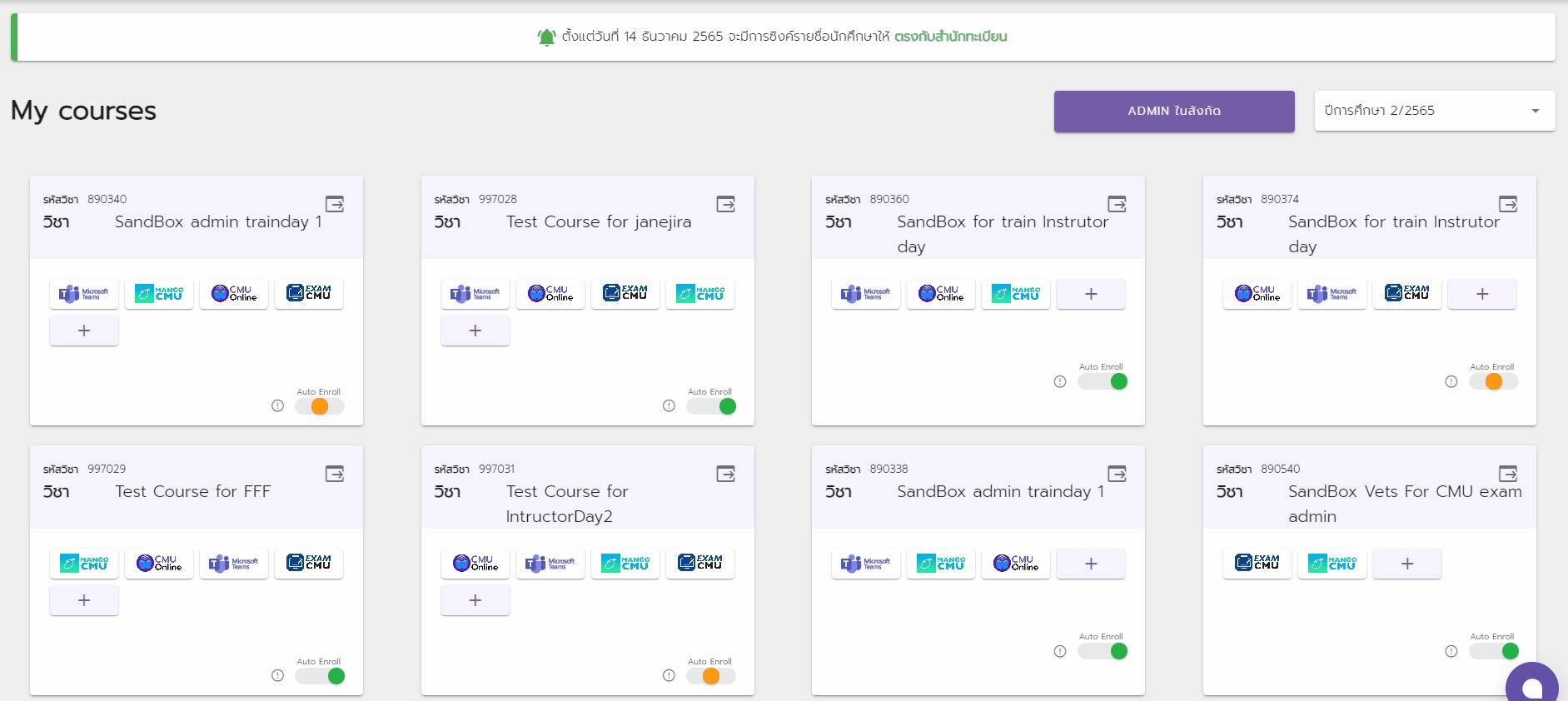
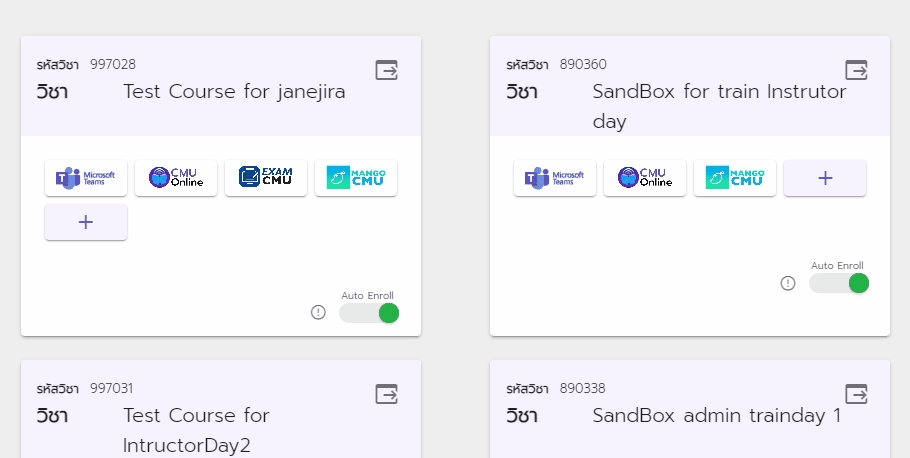
SYNC WITH REG
If the instructor wants to update the student list to match with the registration office's data without waiting until enrollment summary day, please click "SYNC WITH REG (green button)" at the top right corner.
Be careful with SYNC WITH REG!
In case that the instructor adds TA or students that are not in registration office's data and haven't been invited, they will be REMOVED from the course/team.
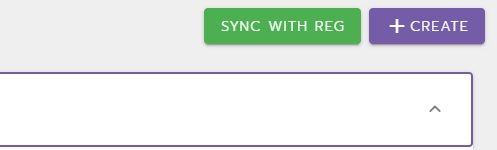
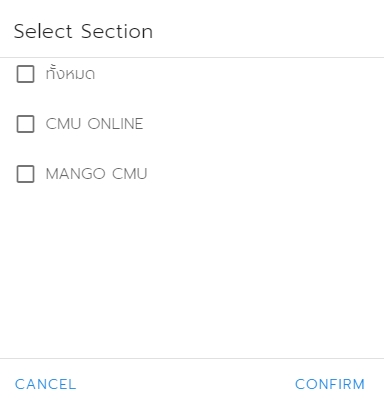
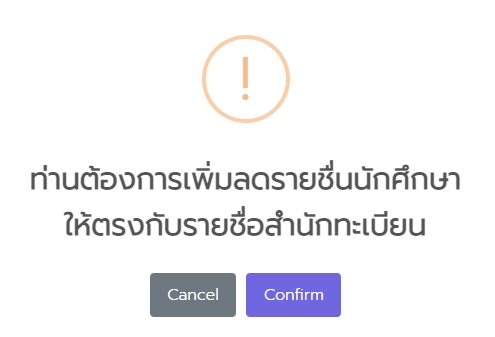
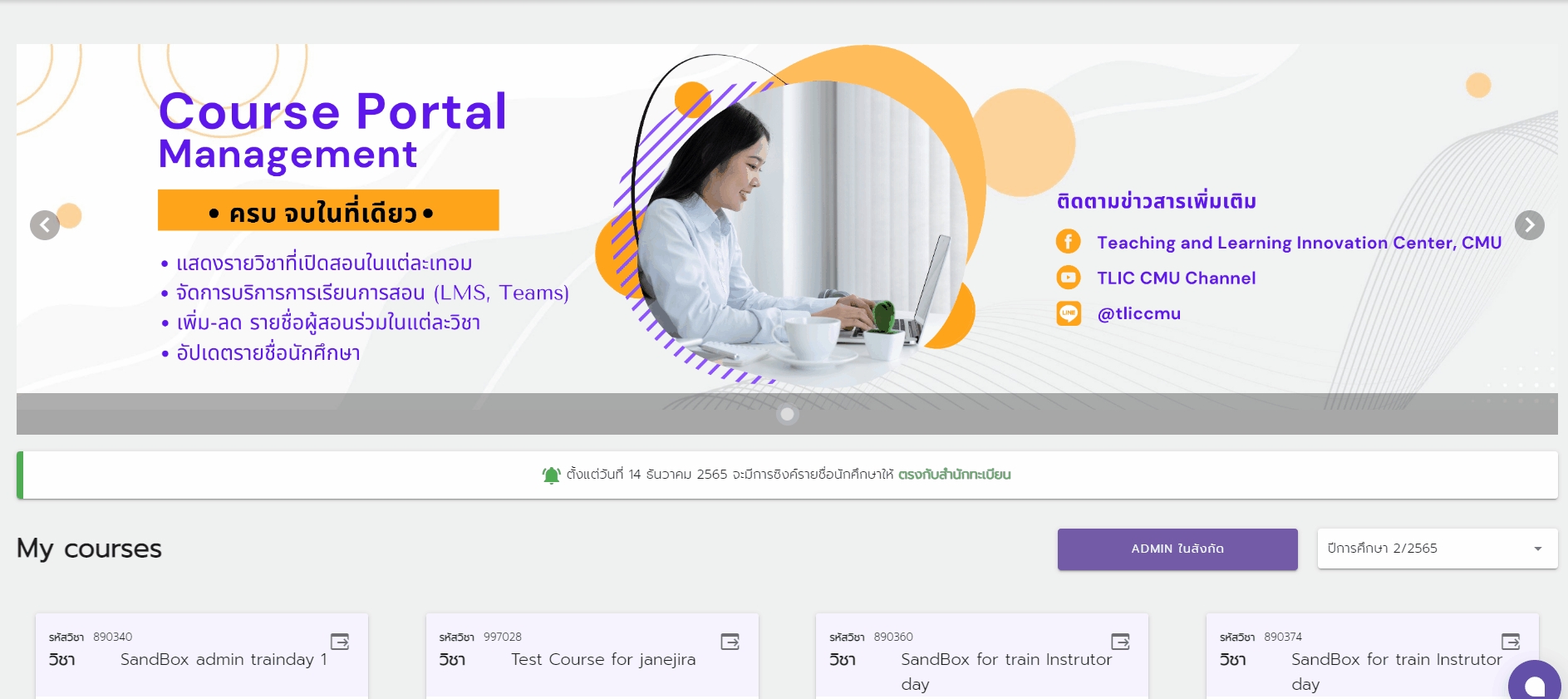
A Video Tutorial on How to Manage Student List Using Auto Enroll/Sync With REG
Last updated