Meeting Record File Recovery (Basic)
In case the instructor does not enable 'Sync to OneDrive' and the video files are stored on Zoom Cloud
The video file will be on Zoom Cloud for 7 days. You can check the files on Zoom Cloud at Recordings >> Cloud Recordings.
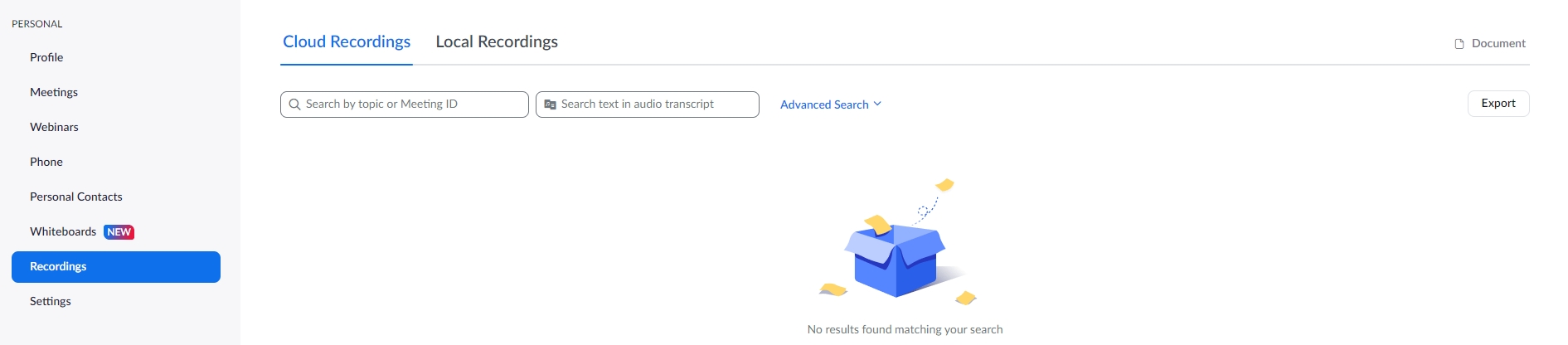
After 7 days, video files will be deleted from Zoom Cloud and moved to Trash. Instructors can recover the video files by clicking on 'Recovery'. The files will return to Cloud Recordings so that professors can download them to make copies or move them to upload further on the Cloud or other storage channels. Video files in the trash will be kept for 30 days before being permanently deleted from the system.

In case the instructor has enabled the use of Sync to OneDrive.
Video files will be automatically uploaded to the 'zoom-recordings' folder in your OneDrive.
In case the file is not found on OneDrive, you can access it in Cloud Recordings and notify the TLIC team to fix and re-upload the file back to the zoom-recordings folder on OneDrive.

Last updated