Creating Breakout Rooms
Creating Breakout Rooms

While in a meeting, you can create breakout rooms by selecting the 'Breakout Rooms' button located in the control bar. When you click on it, the breakout rooms creation window will appear.
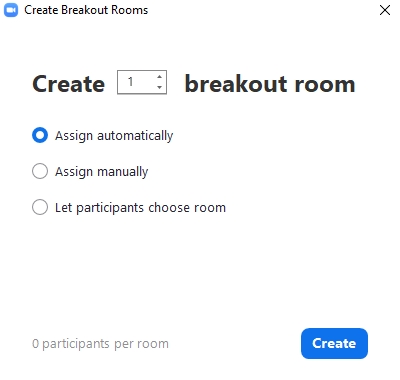
Create (numbers) breakout room: specify number of breakout rooms
Assign automatically: automatically assign participants to breakout rooms
Assign manually Host: manually assign participants to breakout rooms
Let participants choose room: allow participants to choose their breakout rooms on their own
Assign manually
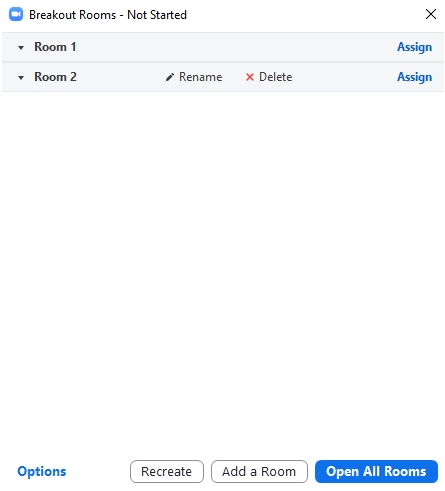
Hosts can choose participants to join each Breakout Room.
Hosts can change the name of each Breakout Room.
Assign on the right is to select all participants at that time to join that Breakout Room
Options will have additional settings as follows:
Allow participants to choose room - When enabled, participants can choose to join Breakout Rooms themselves.
Allow participants to return to the main session at any time - When enabled, participants can exit breakout rooms and return to the main room at any time. If disabled, participants cannot exit breakout rooms until the host or co-host closes the breakout rooms.
Automatically move all assigned participants into breakout rooms - When enabled, all participants will be automatically moved into breakout rooms. If disabled, participants must click 'Join' before entering breakout rooms.
Breakout rooms close breakout rooms after () minutes - When enabled, Breakout Rooms will automatically close at the set time.
Notify me when the time is up - When enabled, hosts and co-hosts will receive a notification when the set time to close the breakout rooms is near.
Set Countdown timer - When enabled, the system will display a countdown timer before closing the breakout rooms to inform all participants within the room according to the set time.
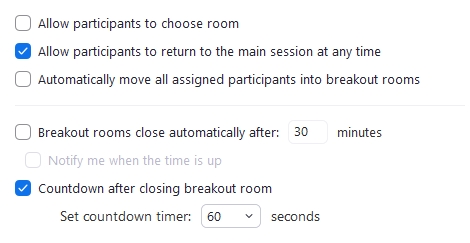
Recrate - Delete the created breakout rooms and create new ones.
Add a Room - To add a breakout Rooms
Open All Rooms - Enable all breakout rooms
Last updated