Managing Zoom License in Organization
You can view the quota in your organization at https://zoom.tlic.cmu.ac.th/userprofile.php#
or go to CMU Zoom and click on button 2 Manage Your Zoom.
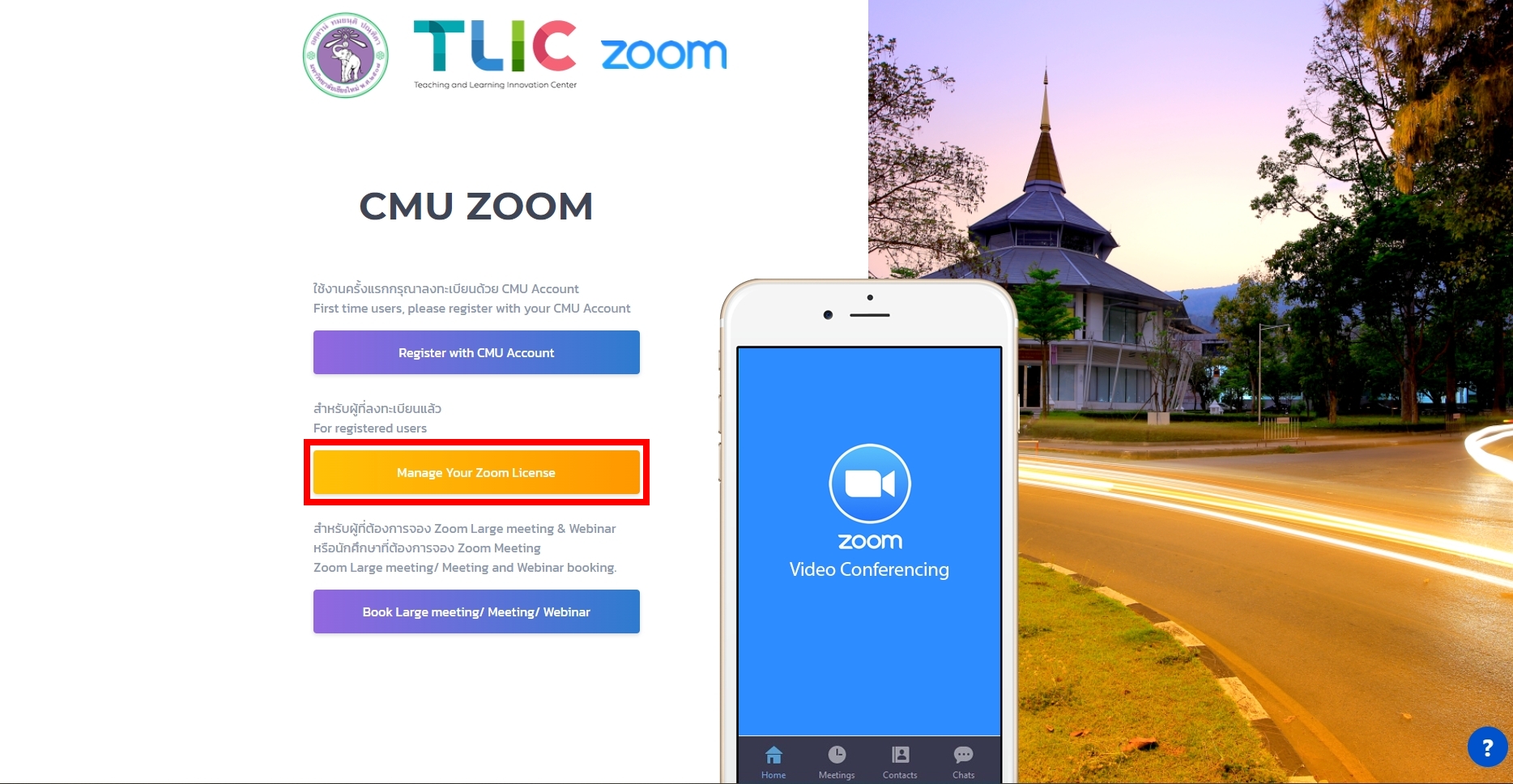
Then select the menu 'Quota in your organization' at the top menu bar as shown in the illustration below.
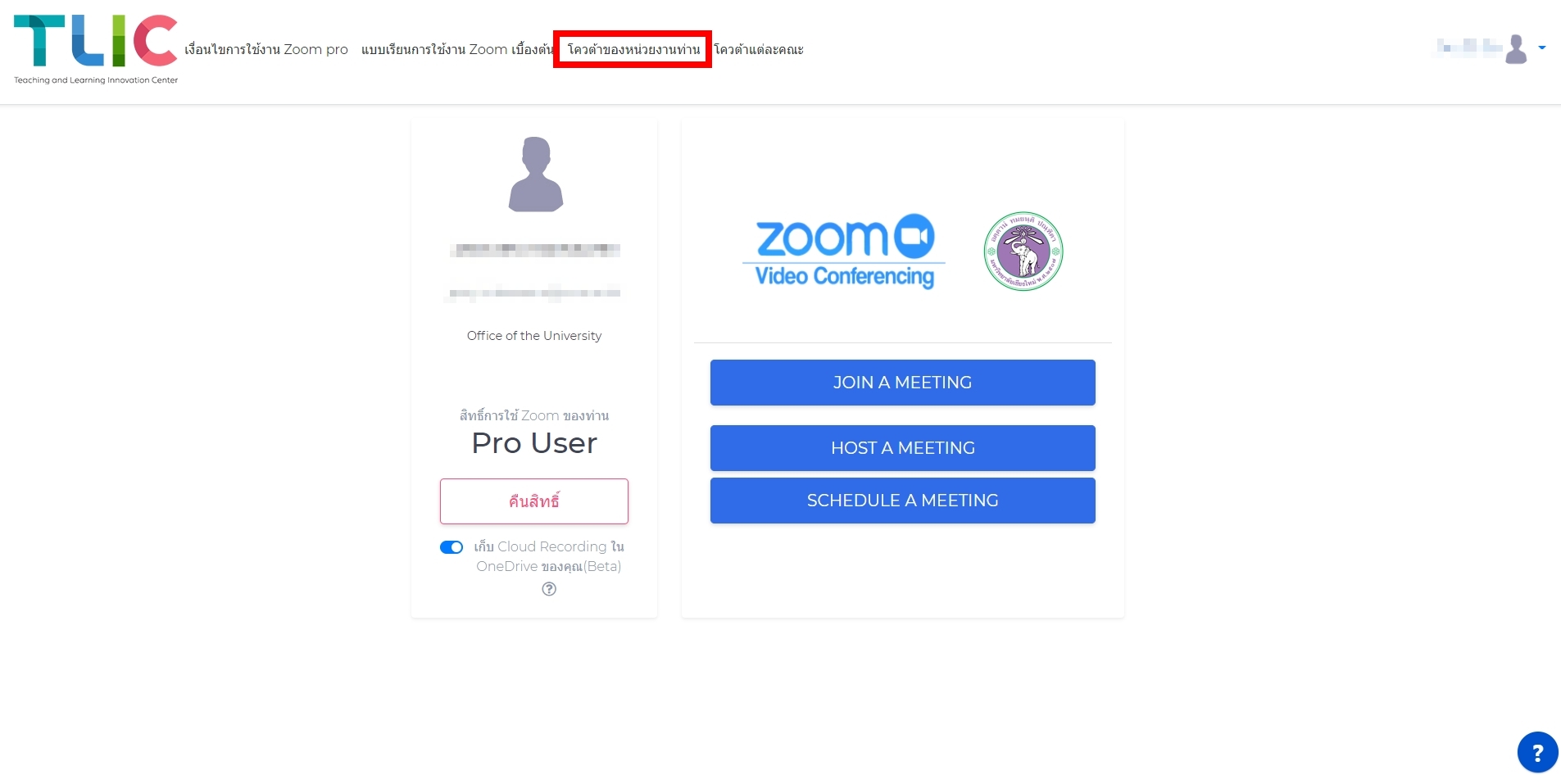
The system will display a list of people who have Zoom Pro licenses in your organization.
For instructors
Each faculty will have IT support staff with management licenses. You can contact your faculty's IT staff first to have them manage your license.
If your faculty does not have staff to manage rights, you can contact TLIC to allocate new rights by informing:
CMU IT Account
Your organization or faculty
Exception: The Faculty of Medicine has IT staff managing Zoom Pro licenses within the faculty. If you are a member of the Faculty of Medicine, you can contact your faculty's IT Support department.
For personnel
Personnel have management rights in their own faculty. If the quota in your organization is full, please inform TLIC for further management advice.
Last updated