Schedule a Zoom Meeting
Creating a scheduled meeting room via Zoom
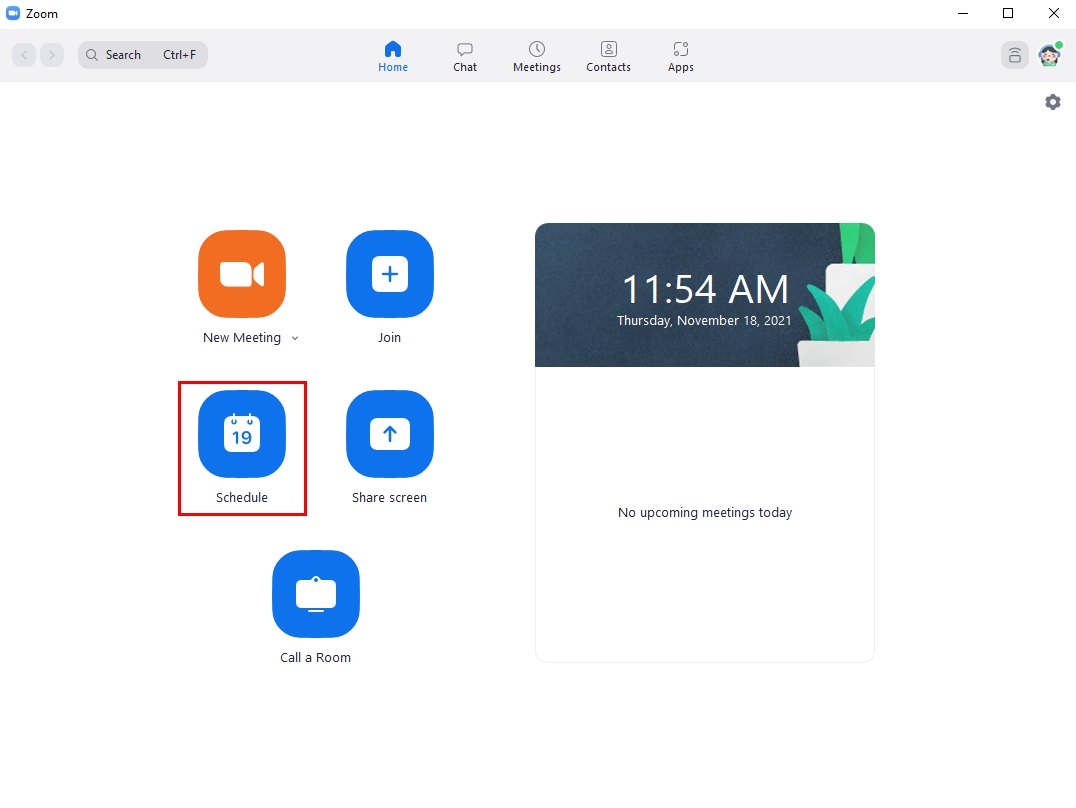
Enter the Zoom program and select 'Schedule' to create a new scheduled meeting room.
The meeting room setup window will appear, allowing you to set the meeting room name, meeting date, and other additional details. Once the settings are configured, click Save and you can then send the Meeting ID or Invite link to students or individuals in advance.
When the scheduled time arrives, a meeting notification will appear, and you can immediately enter the meeting room.
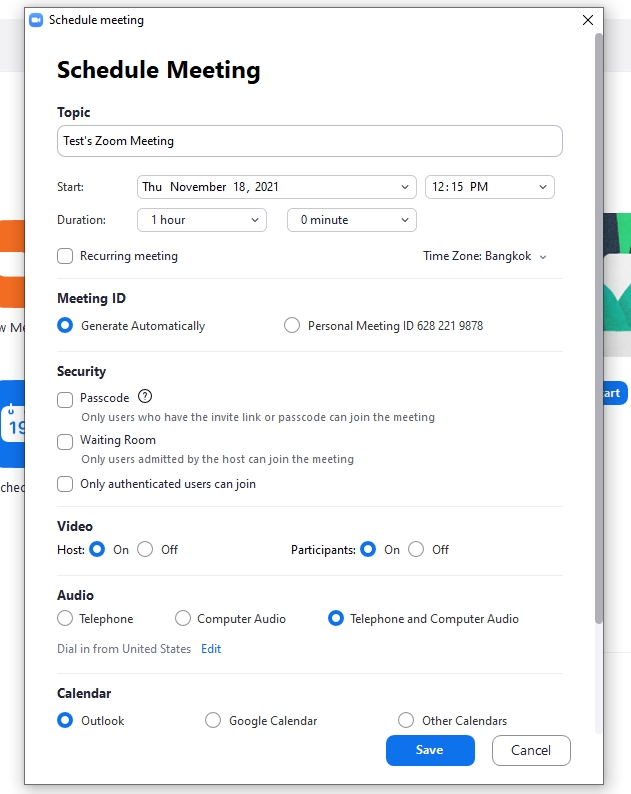
Creating a scheduled meeting room via Web Browser
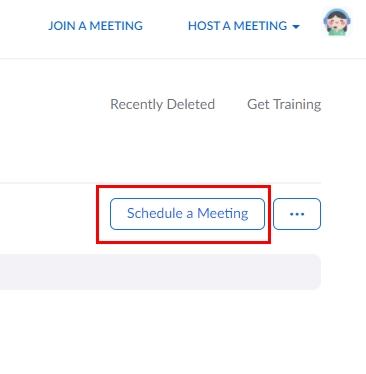
Access via https://cmu-th.zoom.us/
The meeting room setup window will appear, allowing you to set the meeting room name, meeting date, and other additional details. Once the settings are configured, click Save and you can then send the Meeting ID or Invite link to students or individuals in advance.
When the scheduled time arrives, a meeting notification will appear, and you can immediately enter the meeting room.

Last updated