Purchasing Zoom License for Organization
If faculties or departments within Chiang Mai University wish to purchase additional Zoom licenses beyond what the university has allocated, they should contact the Teaching and Learning Innovation Center (TLIC).
Purchasing Zoom License for Organization
TLIC will coordinate the purchase for you (you will get a better price than buying directly).
The process for purchasing additional Zoom licenses for departments is as follows:
1. TLIC will facilitate the process by coordinating with your department to request a quotation. (View an example of quotation) The quotation will be in PDF format and will be issued on behalf of Chiang Mai University instead of your organization. If you are unable to use the university's name, you will need to purchase the license under your desired name and will not be eligible for the university's discounted price.
2. The minimum number of licenses that can be purchased is 20.
3. The annual price for licenses in 2021 is $15 per license. The actual price you will need to pay is explained in the next topic.
4. The price per unit will be calculated using the Prorate method. Chiang Mai University's contract with Zoom ends on December 12th of each year. When purchasing additional licenses, the price will be calculated based on the remaining days until the end of the contract.
For example, if you purchase licenses on November 1st, Zoom will charge you for 1 month and 12 days, as the contract ends on December 12th (30 + 12 = 42 days). Therefore, the price per unit will be the annual price x 42/365, or in this example, 15x42/365 = $1.73 per license.
5. The licenses you purchase will expire on December 12th of the respective year.
6. Once TLIC provides you with the quotation and you confirm the purchase, TLIC will sign the purchase order and send it back to Zoom, enabling immediate service activation (starting from the date specified in the quotation).
7. You will have 30 days to make the payment.
8. Your department can make the payment using a credit card by visiting the URL https://zoom.us/paynow. Enter your customer number and the quotation number provided by TLIC, and proceed with the payment.
9. Once TLIC receives the purchased licenses, they will be transferred to your department's quota. Users within your department can then access the licenses as usual at zoom.tlic.cmu.ac.th. If you have designated an admin for your department, they can manage the licenses themselves. If you need to add or change the admin for your department, please provide the admin's name and CMU account to TLIC through https://cmu.to/tlic-service-portal)
In case of purchasing licenses lower than required (less than the minimum of 20)
or prefer to purchase directly from Zoom without involving TLIC, you can check the prices and make the payment directly on the Zoom website at https://zoom.us/pricing. Please refer to the website for the different pricing options available.
Please note that the prices may be subject to change.
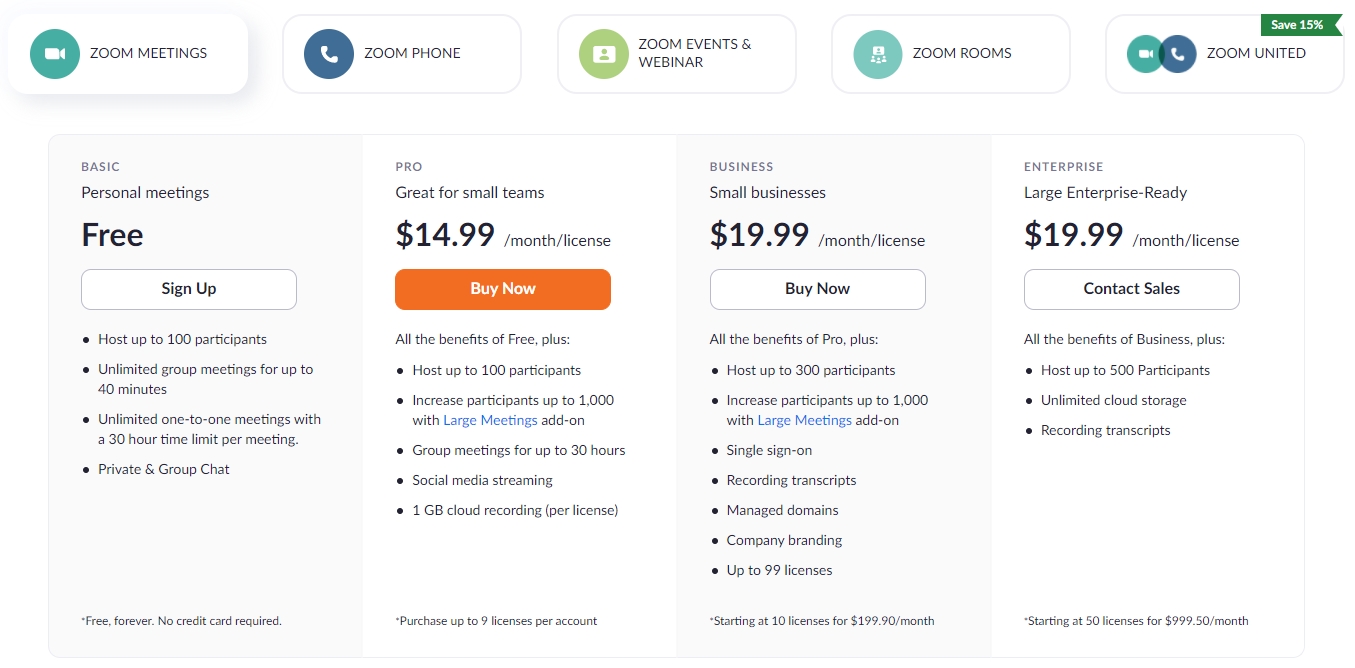
Last updated
