Zoom Large Meeting
Due to the limited availability of Zoom Webinar and Large meeting licenses, reservations will be granted on a first-come first-served basis. It is recommended to make reservations in advance.
The function of Zoom Webinar 1,000 is to expand the space for Zoom participants from the normal CMU Zoom Pro, which has no time limit but limits the number to 300 people. It will have additional special functions as follows.
What can Zoom Large Meeting 1,000 do?
Zoom large Meeting is suitable for online meetings or adapted for online exams. All participants will be able to turn on their cameras and speak with the instructor. It will support up to 1,000 participants (previously 300 participants).
Steps for Booking Large Meeting & Webinar
To book Zoom Large meeting, visit CMU Zoom and press button number 3 "Book Large Meeting & Webinar". The system will take you to the Booking page as shown in the image.
Select the format you want to book. Choose Large Meeting 1,000 people
Select the date you want to book. If the date is shown in gray, it means that both booking rights are full on that day. Therefore, it is advisable to book in advance (as the rights for Webinar and Large Meeting are limited, once the rights are full, the staff cannot add more as in the case of Zoom Pro)
Select the time you want to book. The system will display only the times you can book, including 05:30 AM. (05.30 - 10.59 AM) 11:00 AM. (11.00 AM - 4.29 PM) and 04:30 PM (4.00 PM - 0.00 AM)
After successfully booking the date and time, enter your details, including your full name and CMU IT Account.
Fill in the information about your meeting as shown in the image below
Accept the booking conditions using your CMU IT Account
Click Book
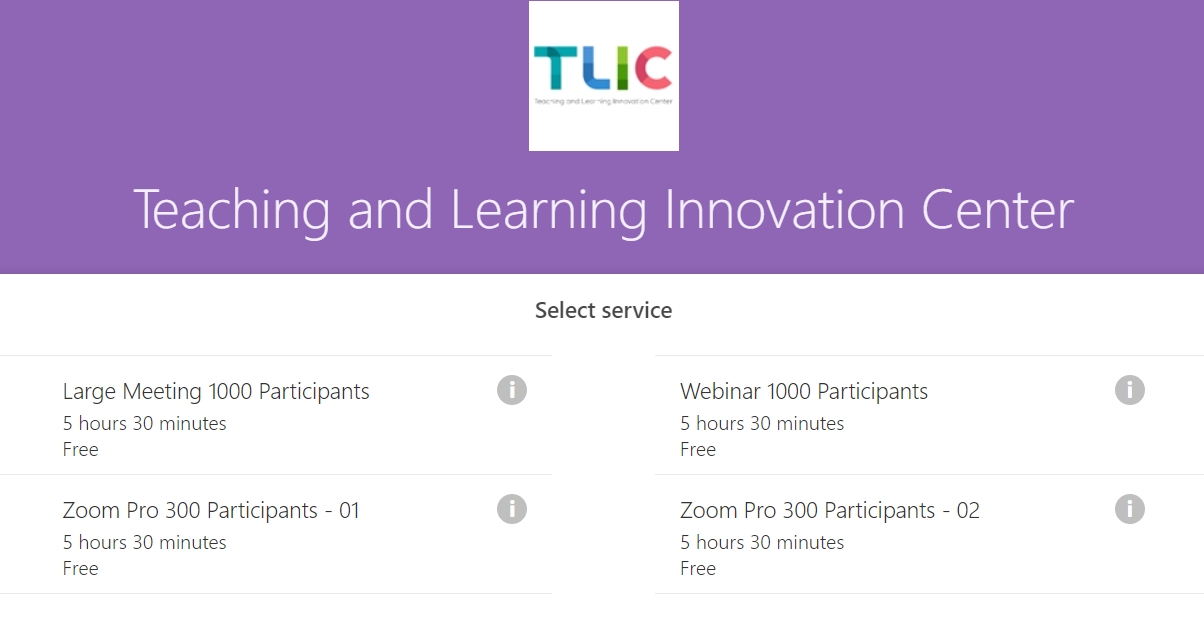
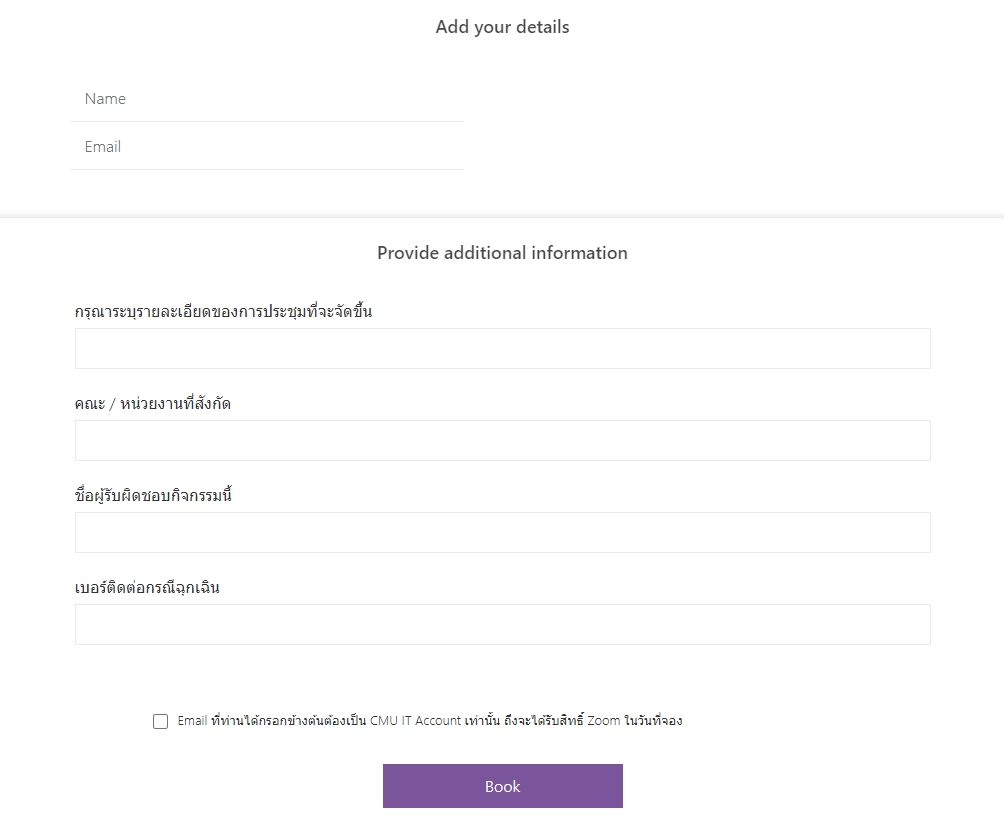
How can I know if I have received the Zoom Large Meeting 1,000 license?
Once you have successfully made a reservation, you will receive an email notification with the date and time of your booking as shown in the image below. You can change the date and time of your booking or cancel the reservation by clicking the "Change your appointment" button. Then the system will take you to the information entry page and confirm again.
You can check at https://cmu-th.zoom.us/profile under Profile > Account > Licensed.

How Zoom Large Meeting 1,000 works
When the reservation is reached, the system will automatically increase the participants limit for your Zoom ID. You can check it at https://cmu-th.zoom.us/profile under Profile > Account > Licensed.
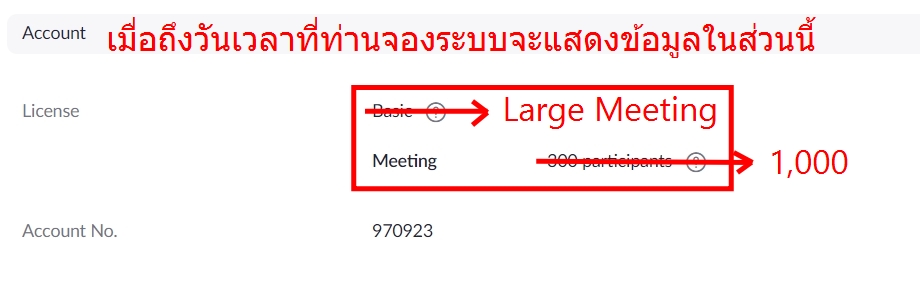
Last updated