Accessibility
For setting accessibility settings within Zoom
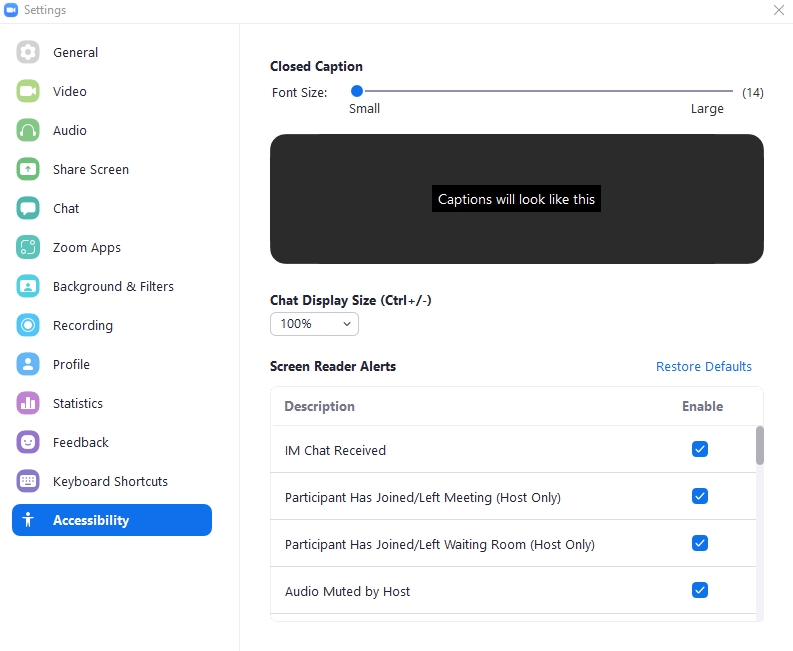
Close Caption
Font Size
Captions will look like this
Chat Display Size (Ctrl+/-)
For adjusting the chat display size
Screen Reader Alerts
For configuring alerts on the screen of various activities within Zoom. If you do not want to use it, you can turn it off by unchecking the 'Enable' checkbox.
Last updated