Recording
For configuring video recording settings
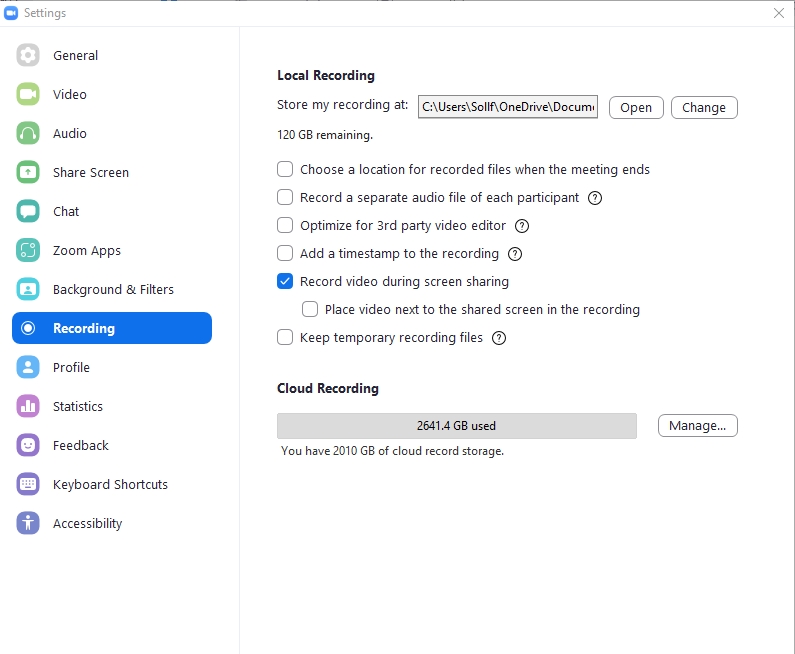
Local Recording
Store my recording at: Set File Directories for saving files on the device.
Choose a location for recorded files when the meeting ends: Open the File Directories window to store files after the meeting ends.
Record a separate audio file of each participants (support up to 80 participants)
Optimize for 3rd party video editor
Add a timestamp to the recording
Record video during screen sharing
Place video next to the shared screen in the recording
Keep temporary recording files (store original files)
Cloud Recording
For managing video recording files on Zoom Cloud (normally, cloud files are deleted within 7 days)
Last updated