Share Screen
For screen sharing settings
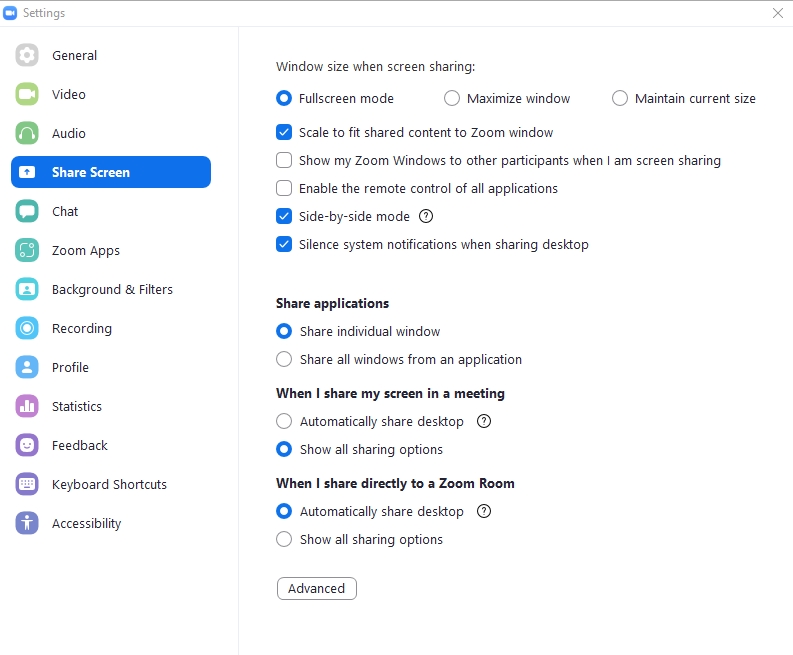
Window size when screen sharing : Fullscreen mode / Maximize window / Maintain current size
Scale to fit shared content to Zoom window
Show my Zoom Windows to other participants when I am screen sharing
Enable the remote control of all applications
Side-by-side mode (while screen sharing, participant's content is automatically moved to the right-hand side of the screen).
Silence system notifications when sharing desktop
Application sharing settings
Share individual window
Share all windows from an application
Screen sharing settings during meetings
Automatically share desktop (In case of multiple monitors, the system will share from the primary monitor)
Show all sharing options
Directly set up sharing to Zoom Room
Automatically share desktop (In case of multiple monitors, the system will share from the primary monitor)
Show all sharing options
Last updated