General
For general settings
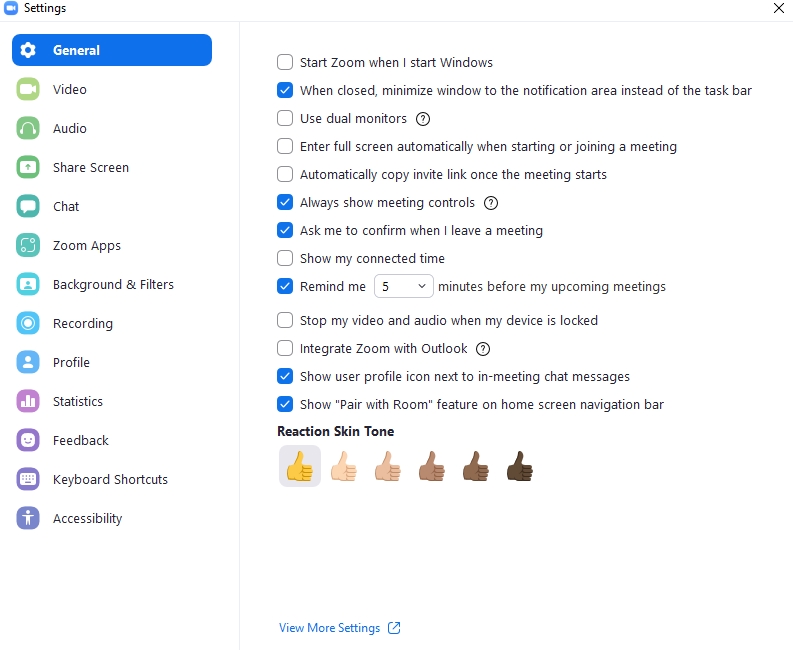
Start Zoom when I start Windows: Enable Zoom program to start immediately when the computer is turned on.
When closed, minimize window to the notification area instead of the task bar: When closing the Zoom program, minimize the window to the notification area instead of the task bar.
Use dual monitors: Activate dual monitors to split the screen sharing and camera feed of participants.
Enter full screen automatically when starting or joining a meeting: Automatically enter full-screen mode when starting or joining a meeting.
Automatically copy invite link once the meeting starts: Automatically copy the meeting invite URL once the meeting begins.
Always show meeting controls (or press the alt key to show/hide).
Ask me to confirm when I leave a meeting: Prompt a notification before leaving a meeting.
Show my connected time
Remind me () minutes before my upcoming meetings.
Stop my video and audio when my device is locked.
Integrate Zoom with Outlook: Integrate Zoom functionalities with Outlook to display Zoom contact status and set Zoom as the primary tool for chatting, meeting, and calling within the Outlook app.
Show user profile icon next to in-meeting chat messages.
Show "Pair with Room" feature on home screen navigation bar.
Reaction Skin Tone: Set the color of the reaction emojis during meetings.
Last updated