Peer Reviews Settings
Peer Review is an activity that allow students to provide feedback on the work of their classmates. Instructors can enable Peer Reviews in the 'Setting' page, and the 'Peer Reviews' section.
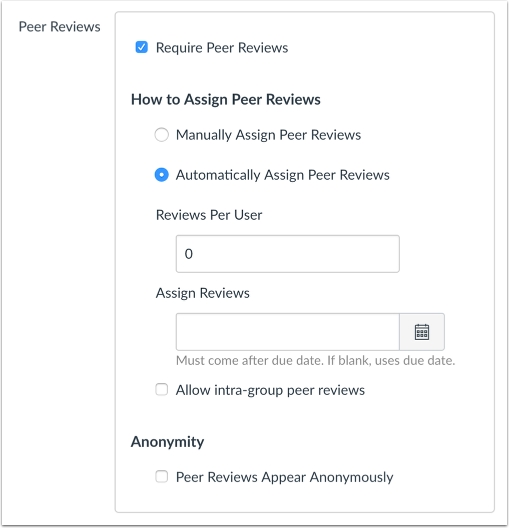
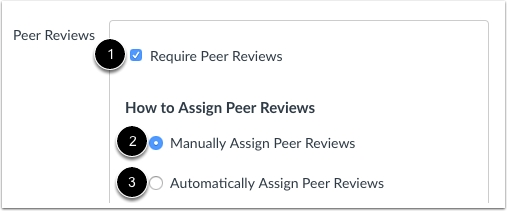
[1] Enable Peer Reviews
[2] Instructors can select students to review work manually
[3] The system can randomly assign students to review work.
Automatically Assign Peer Reviews
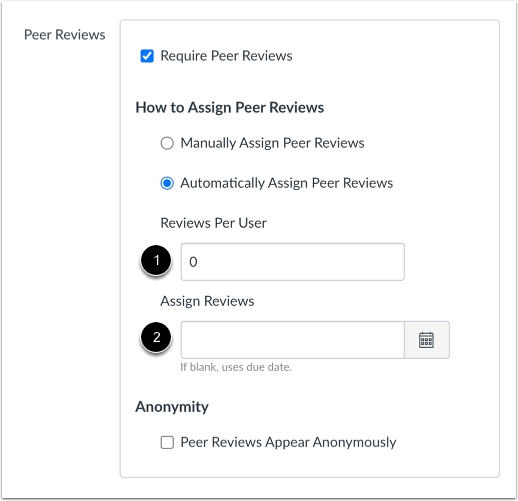
[1] Specify the number of assignments each student has to review.
[2] Set the date and time by which students must access the system to review their peers' assignments.
Intra-Group Peer Reviews
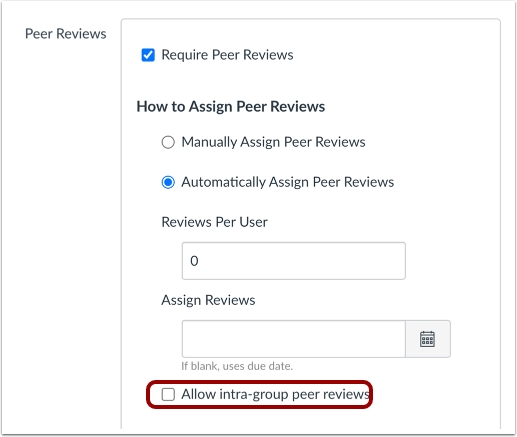
For group assignments, you can choose to 'Allow Intra-Group Peer Reviews,' which means selecting a representative from one group to conduct peer reviews of another group's work.
Assign Anonymous Peer Reviews
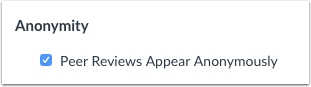
This is an option to enable anonymous Peer Reviews.
Last updated
