Importing Content from Existing Course in Canvas
Retrieve data from the previous course and reuse it in the current semester without the need to create new content.
Getting Started with Importing Existing Content
Go to "Home" and select this menu. ![]()
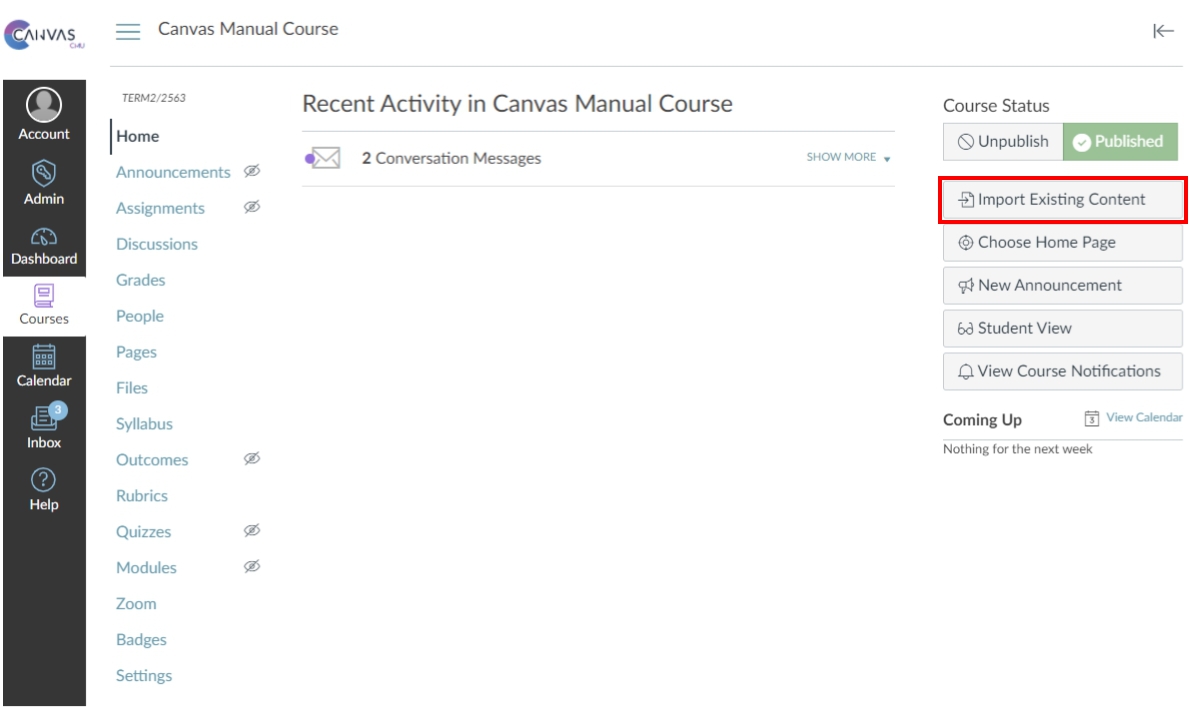
After clicking on ![]() , you will be redirected to "Import Content".
, you will be redirected to "Import Content".
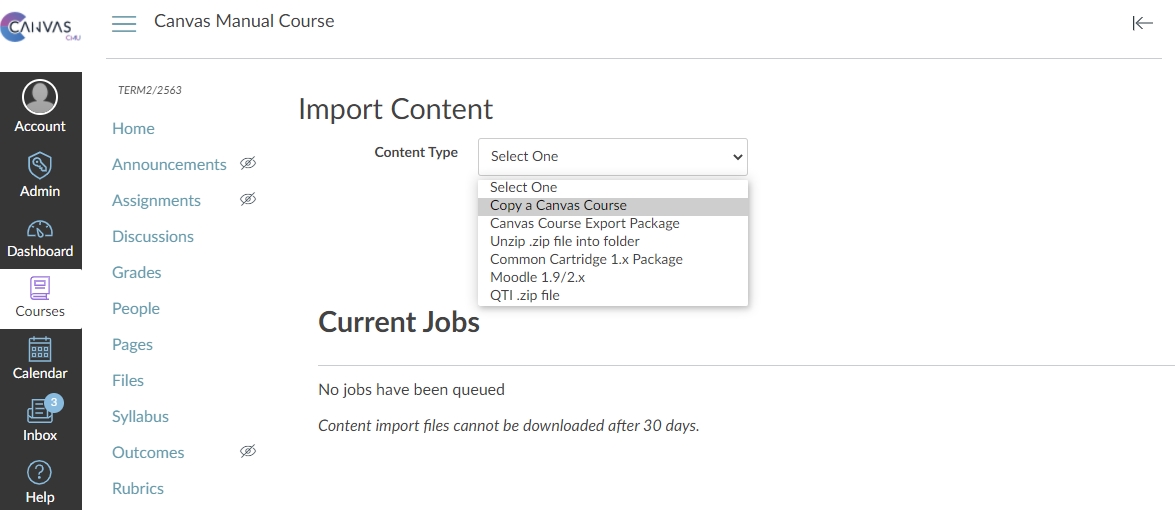
The process of importing course content can be done in various methods, as follows:
1. Copy Canvas Course ⭐ (Recommended)
You can duplicate all the courses available in the CMU Canvas system by searching for the course in the "Search for a course" field and selecting the course you want.
Furthermore, you can also specify whether to import all the data or choose to import only some parts into the course.
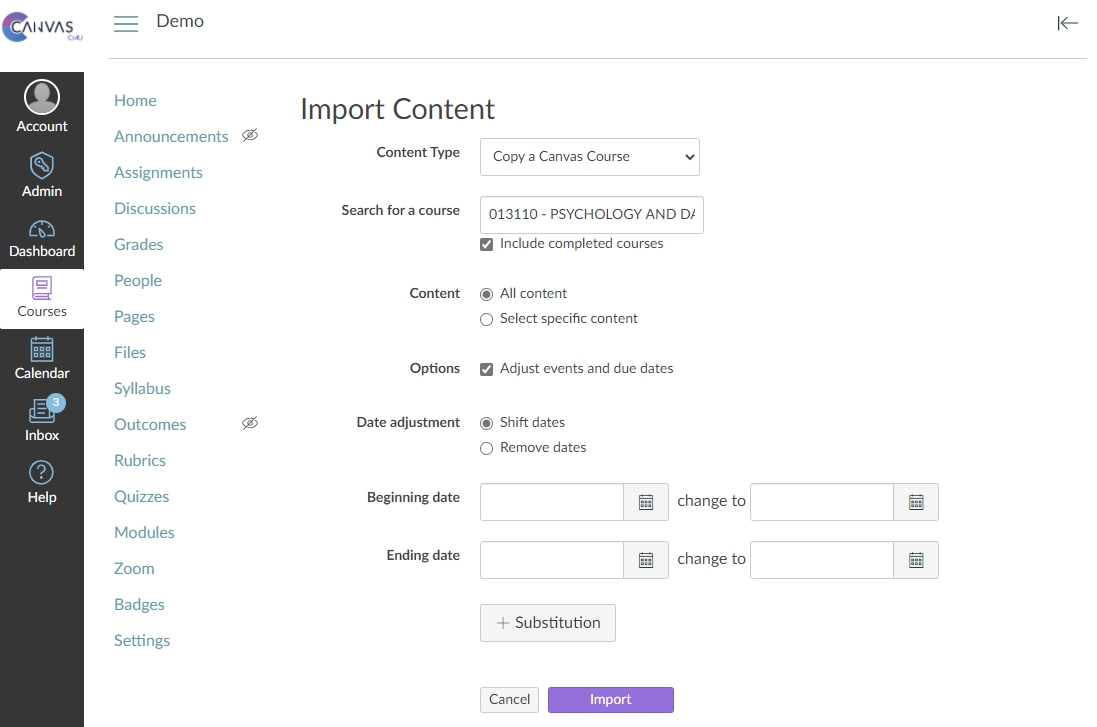
2. Canvas Course Export package
Import using Canvas Course file or data package allows you to import course content into a course without having to create new content manually.
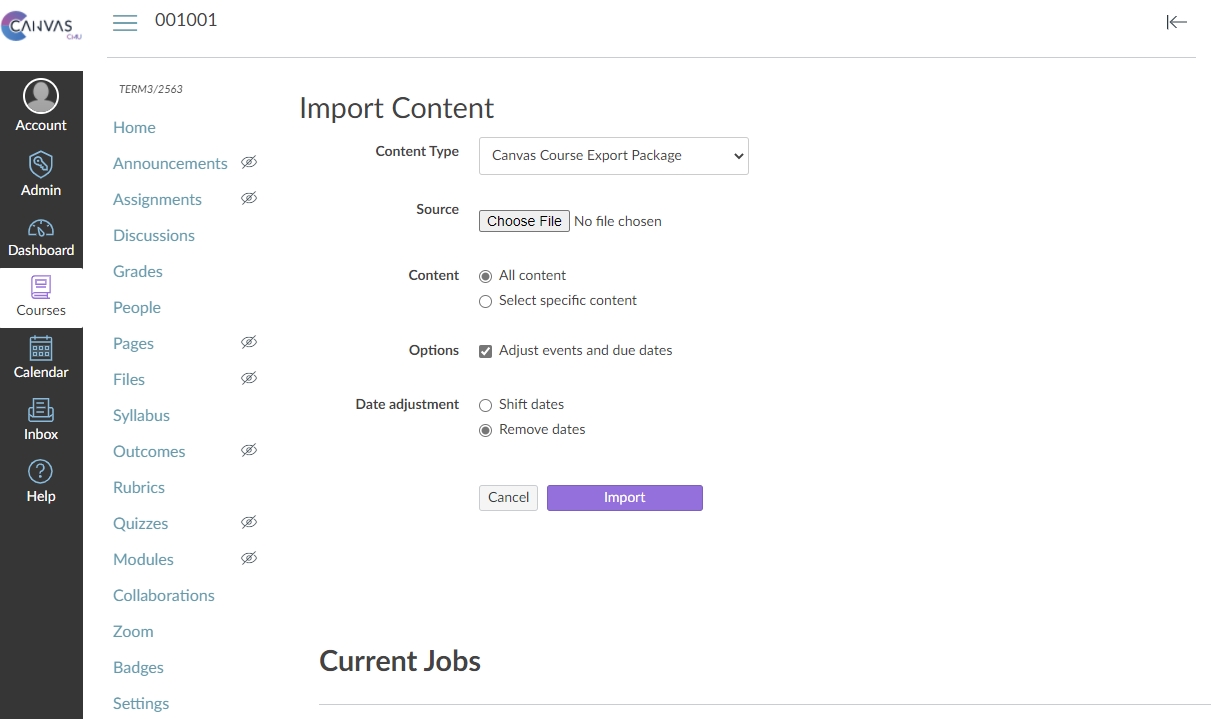
3. Unzip .zip file into folder
Unzip or extract files with the .zip extension into a folder within a course.
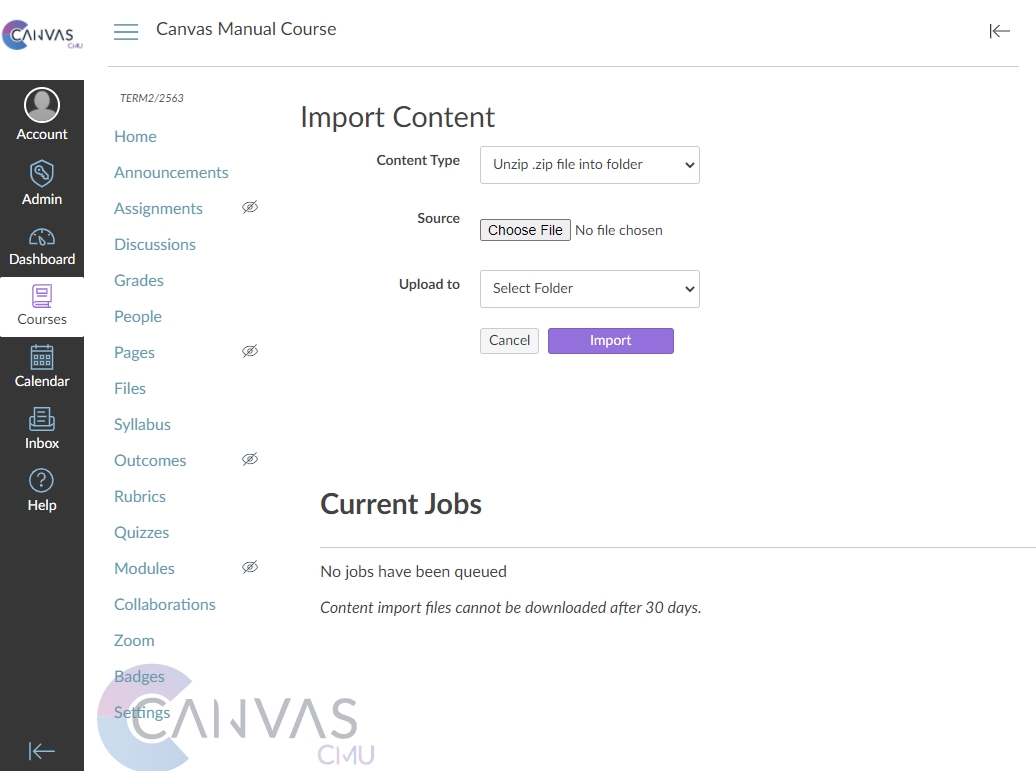
4. Common Cartridge 1.x package
Importing course content using a Common Cartridge 1.x package allows data to be uploaded into the Question Bank. You can choose the specific Question Bank or create a new one.
Additionally, when importing data from Moodle, you can choose to import all content or select specific content to import.
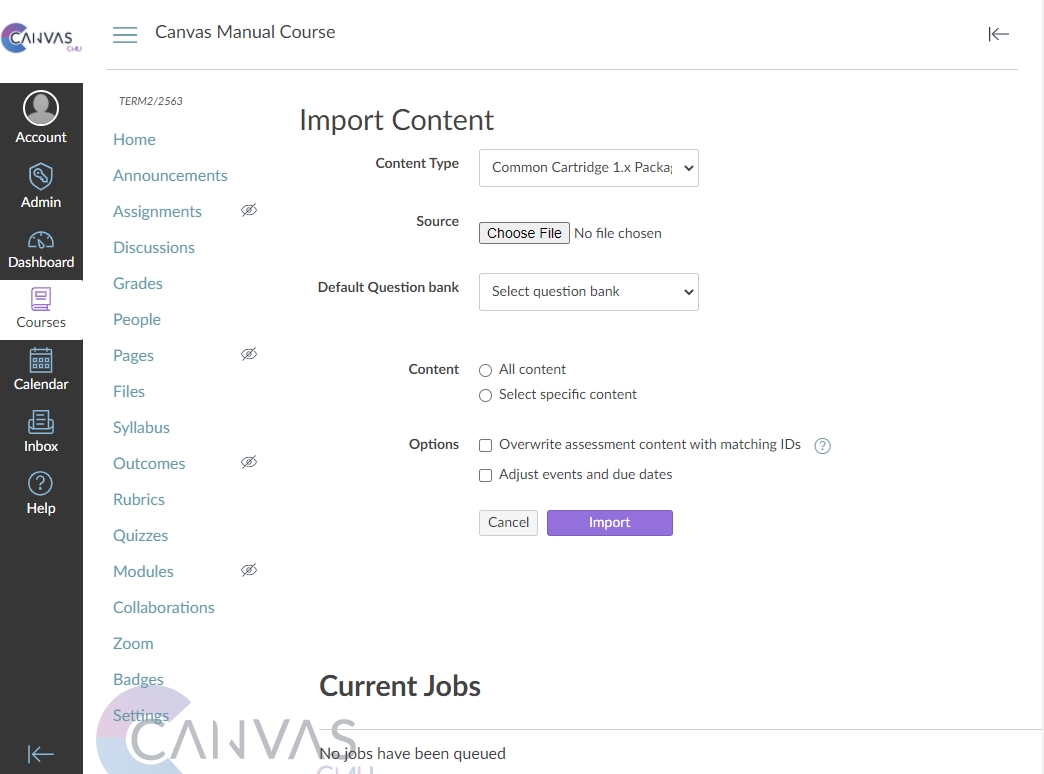
5. Moodle 1.9/2.x ( .mbz extension)
Importing course content from KC Moodle (Version 1.9 and above) allows data to be uploaded into the Question Bank. You can choose the specific Question Bank or create a new one.
Additionally, when importing data from Moodle, you can choose to import all content or select specific content to import.
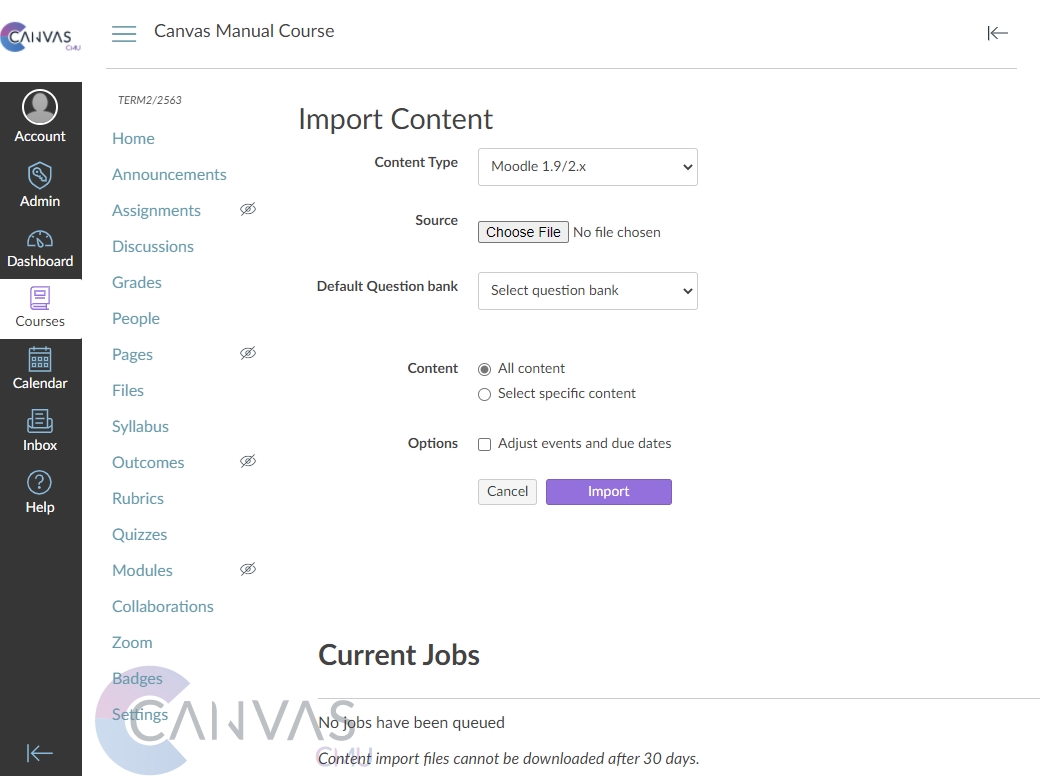
6. QTI .zip file
Importing course content using a QTI .zip file allows data to be uploaded into the Question Bank. You can choose the specific Question Bank or create a new one.
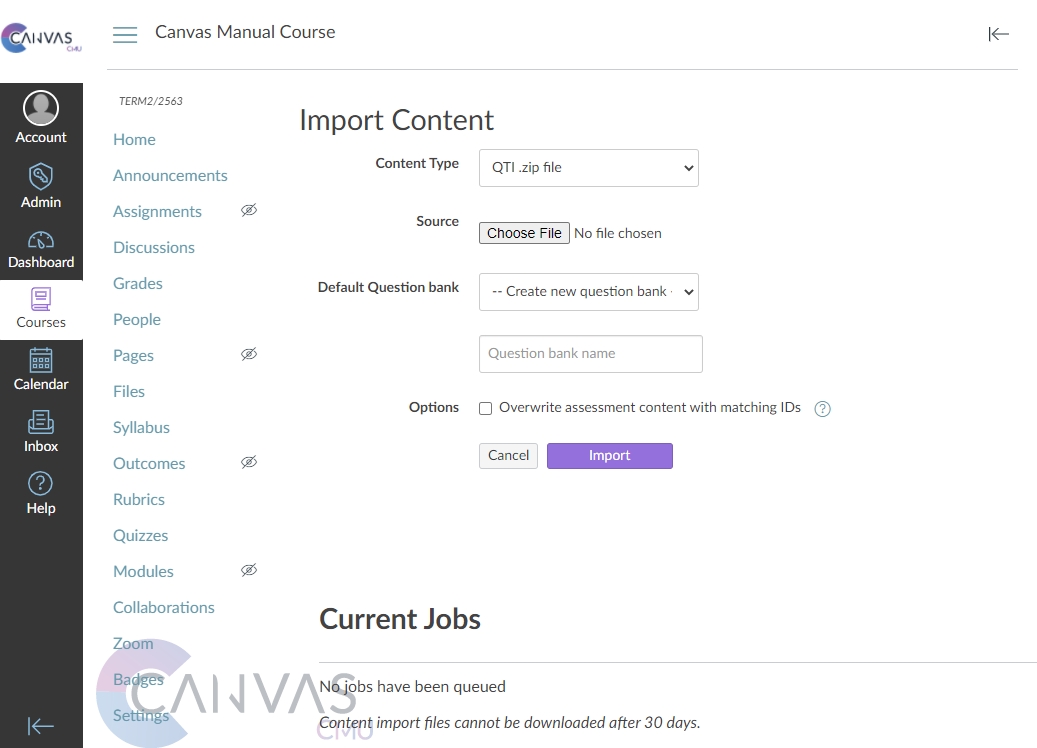
How to Import Content from Existing Course on Mango Canvas
Last updated
