SpeedGrader
Instructors can review and assess students' work as well as provide scores, using a rubric (if available), through the SpeedGrader in the Mango Canvas system. This feature supports various file formats and allows for responses to be submitted by attaching a URL. Additionally, teachers can provide feedback directly on students' work by typing text or attaching media files such as audio or video clips.
Benefits of SpeedGrader
Find assignments of each student, with the option to hide student names (in case of anonymous grading).
View details of the assignments submitted by students
Use rubrics to assess and score assignments
Provide feedback to the students.
Track the progress of grading and hide graded assignments for easier management
SpeedGrader's Components
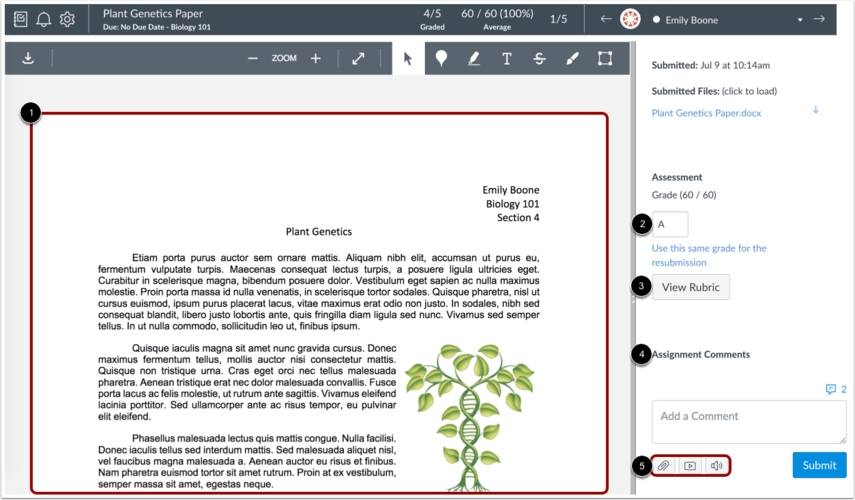
If the file is supported by DocViewer, you can use the Annotation feature to write comments or provide feedback directly on the file. This feature also works for text entries, website URLs, media recordings, or file uploads.
Score input
View Rubic to assess the score (if available)
View the comments written by the instructor or the student
Create text or audio clips or attach files to provide feedback
Last updated
