Role Permissions
Overview of All Roles in the Mango Canvas System
Teacher
Teacher or Instructor can manage the course in all functions, including setting up basic course settings, adding content to the curriculum, hiding and displaying information in the course, accessing the course, creating announcements, assigning tasks, setting calendar activities, configuring student participation, analyzing data, managing groups, managing course participants, creating quizzes, and grading.
Student
Student can access content in various sections based on the permissions set by the instructor. Students can attend classes and complete activities assigned to them based on the conditions and time set by the instructor.
Invited Student
Invited students can access content in different sections that are authorized by the instructor. Students can participate in learning and activities assigned based on conditions and times set by the instructor. The difference from the role of 'Student' is that they will not be removed from the course by the system (to prevent name syncing from the Course Portal system).
TA (Teaching Assistance)
TA supports he creation of courses and various settings within the course. They have the same course management permissions as the instructor.
Observer
Observer is linked to a student's account using observers' general email. They can observe the student's progress in that course. Observers can be family members, guardians, or student advisors.
Designer
Designer can access and manage some parts of the course content (access is relatively limited compared to TA), such as creating discussions, announcements, assignments, quizzes, adding content in other formats, and adding participants to the course.
Permissions of Each Role in Details
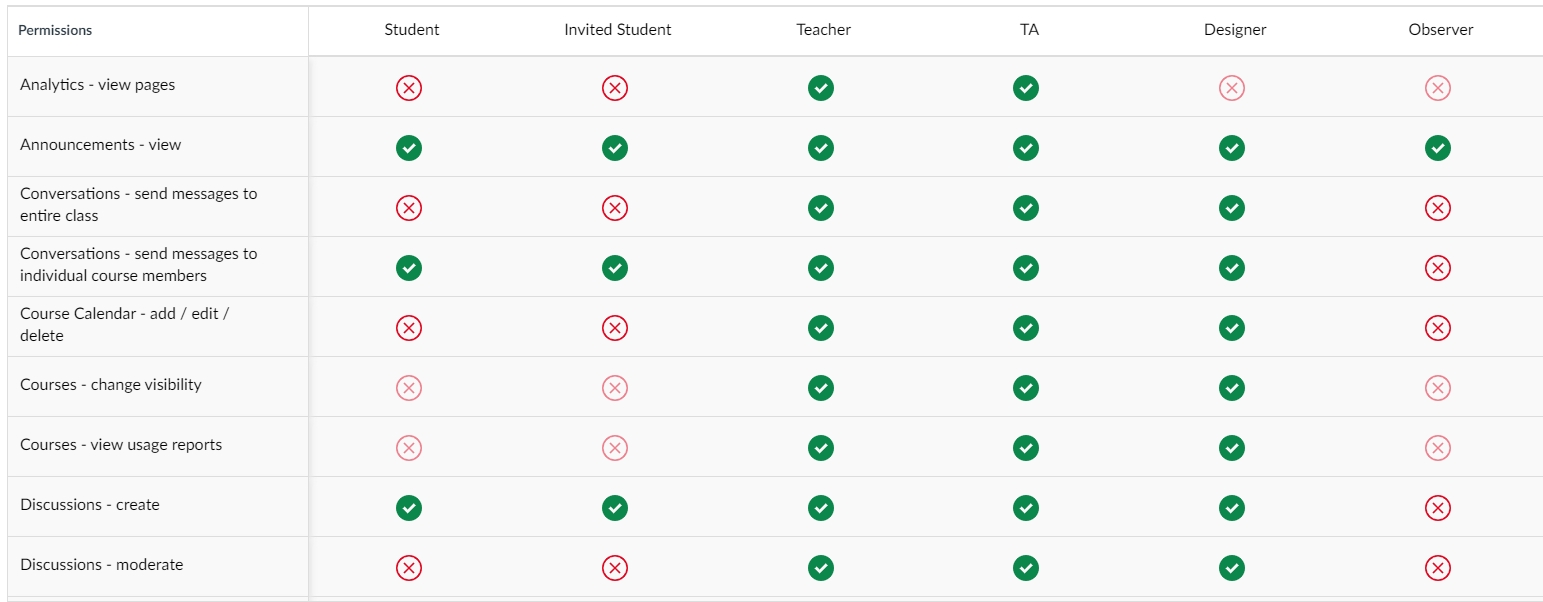
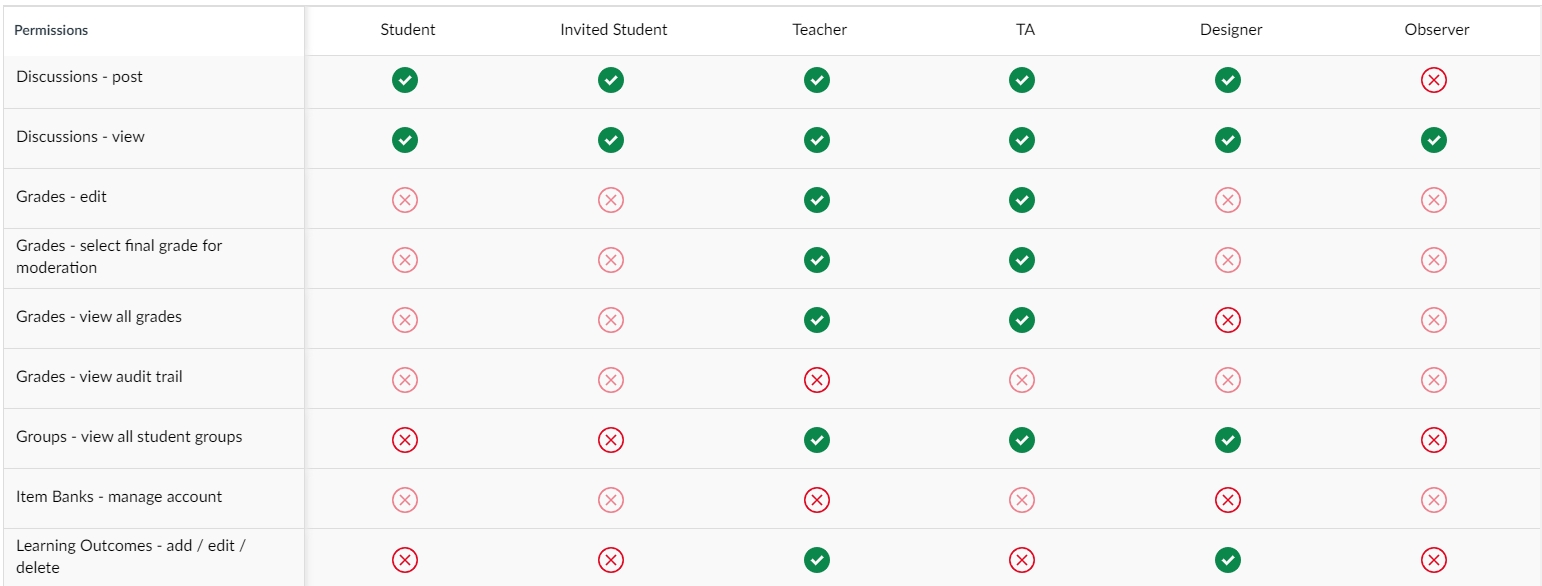
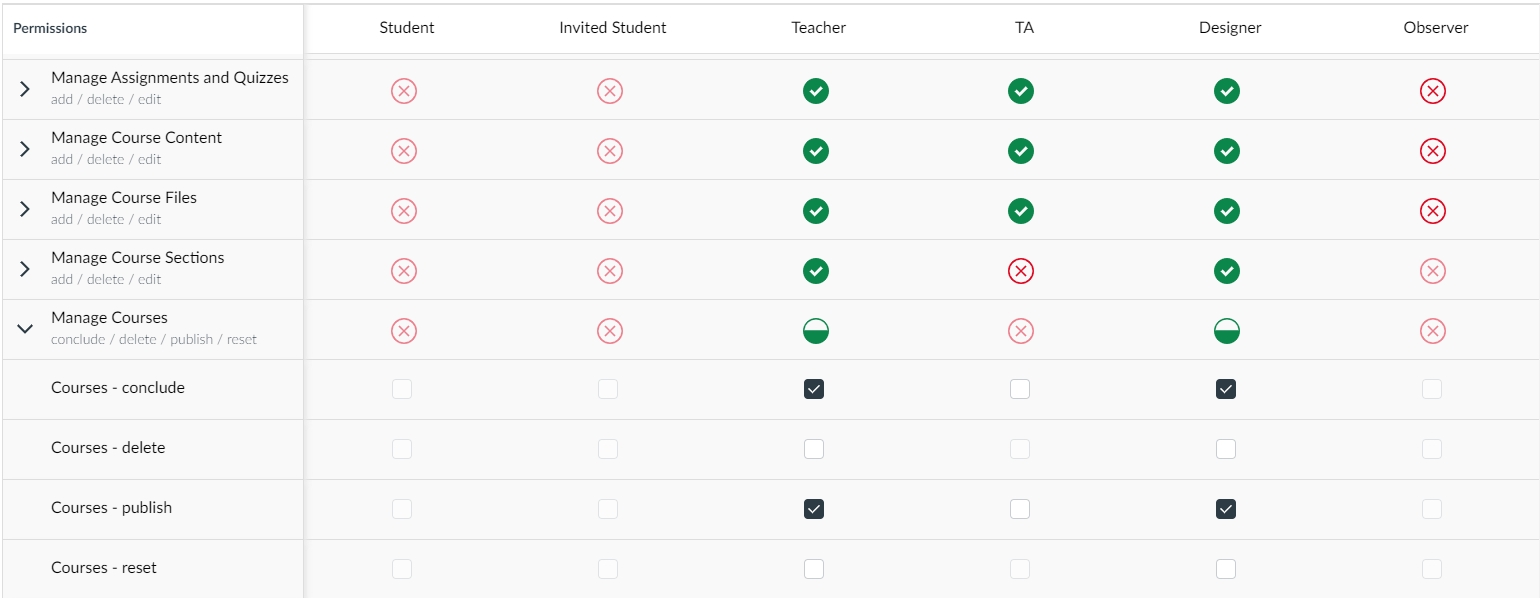

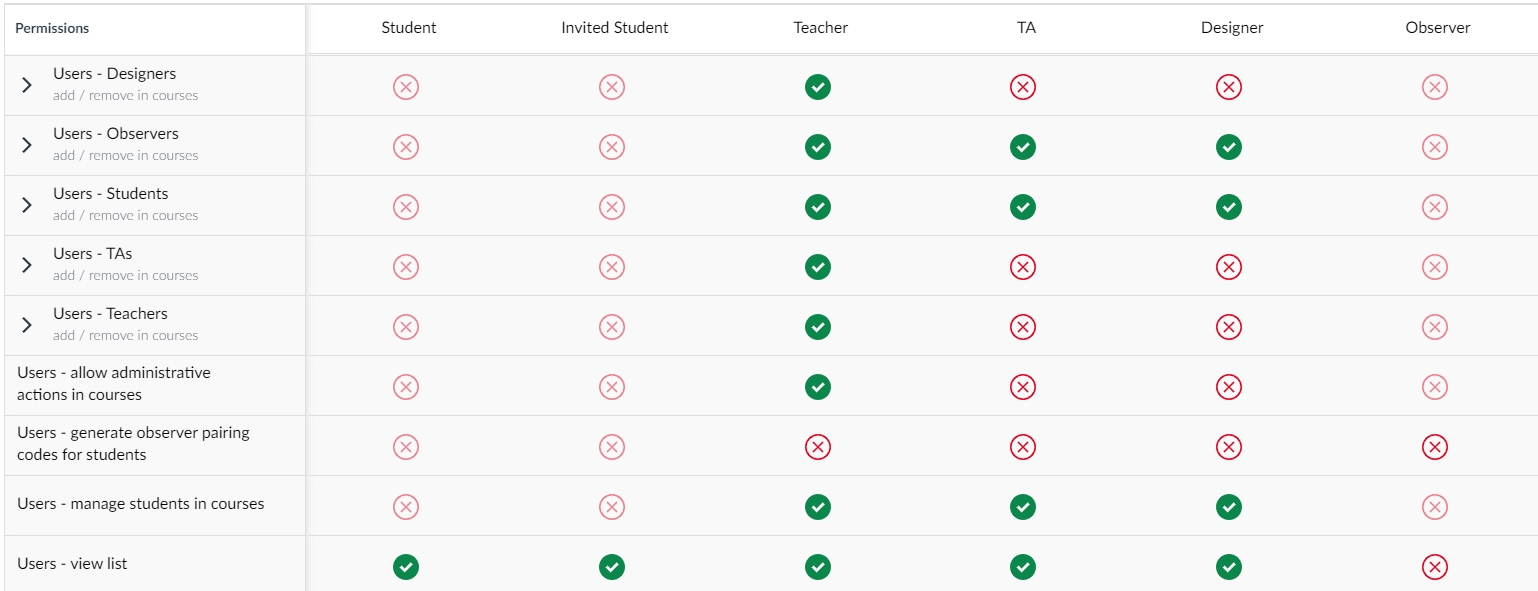
Last updated
