Modifying the Roles in a Course
In cases where you need to change the role of a participant in a course, you can make the adjustment as follows.
Modifying Role
1. Go to "People"
In the "People" menu, the window will display a list of individuals who are in the course.
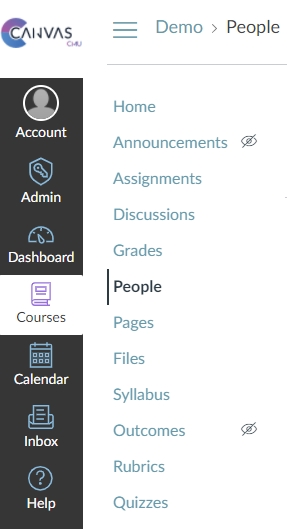
2. Select the person you want to change the role and click the symbol
After that, click on "Edit Role".
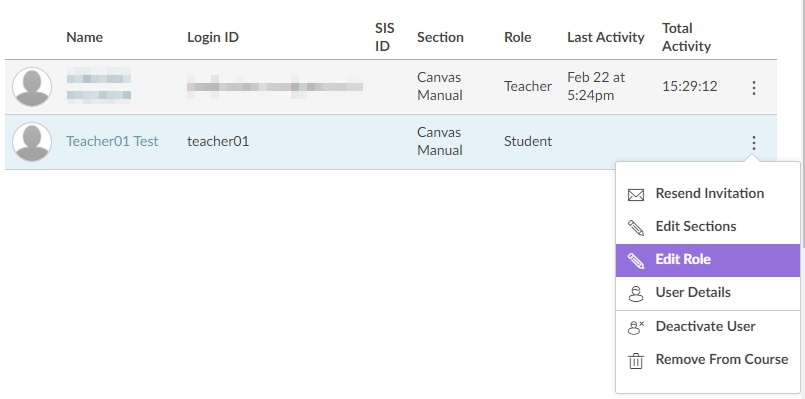
3. The system will display the "Edit Course Role" window of the selected user as shown in the image.
Scroll down to view availabe roles.
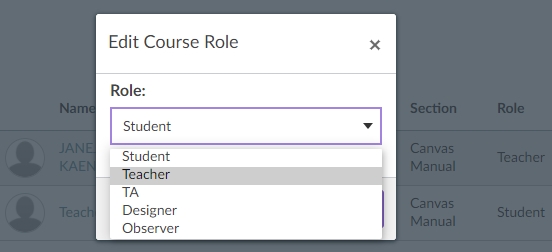
After that, select the new role you want to assign, and click "Update" to confirm the selection.
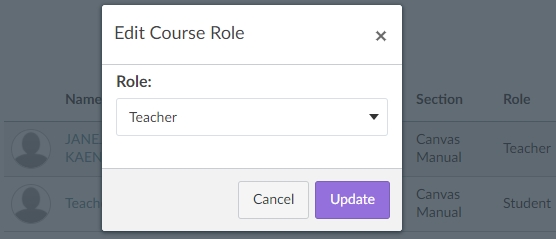
4. Role is changed successfully
The system will notify as shown below.
The role of the selected user will change immedieatly.
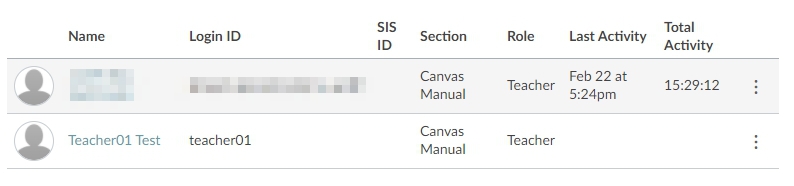
Modifying Role (annimated image)
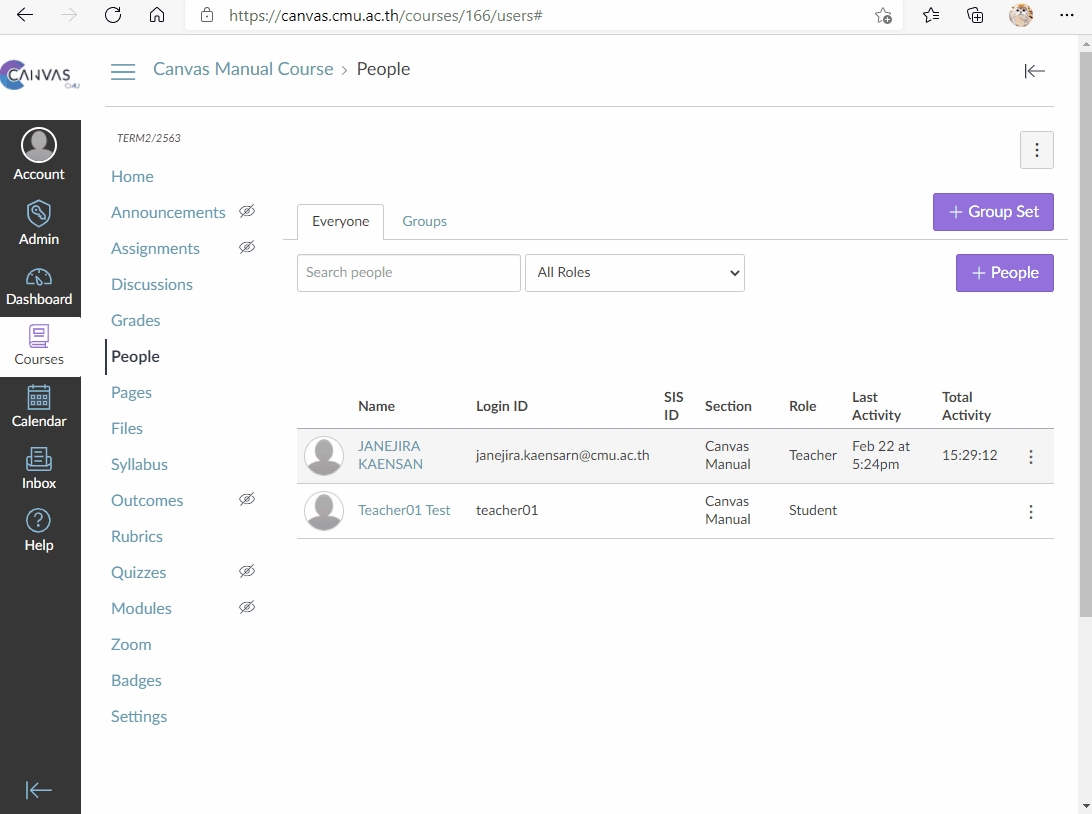
Last updated
