Clarifying Assignment Categories and Weight
In each course, the instructor should clearly inform the students about assignments and its weight to make them understand the importance of each task. In Canvas, there is an interesting way to categorize assignments, but it is hidden. So, let's try this method.
The following table is an example of weighted assignments of a course.
IoT Introduction MOOC Course
25%
Hands-on Practice
30%
Project
30%
Formal Exam
15%
After following the instructions, it will appear in the assignment like so.
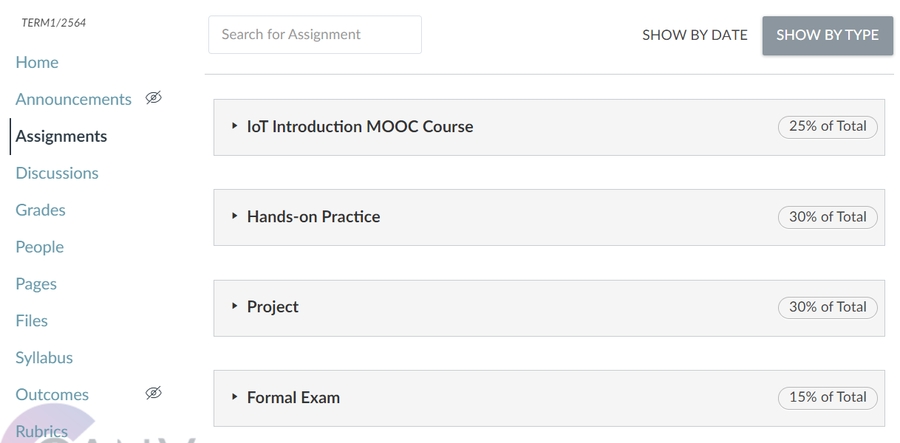
How to set weight for assignment
Go to Assignment menu to show score category.
Click on a three-dot button and select "Assignment Groups Weight" to show weights.

Enable "Weight final grade based on assignment groups" checkbox.
Fill in the weight of each category. The example is below.
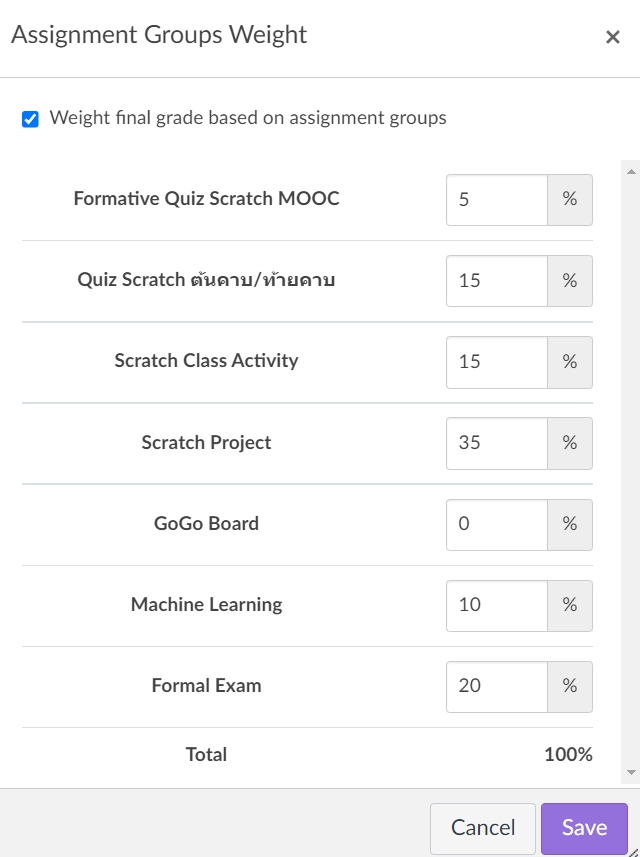
Results
The scores in each category will be scaled to match the desired weight. For example, a category named "Exercise" has 10% weight, and total score from assignments and quizzes of this category is 25. The final score that will be calculated for grade will be weighted from 25 to 10%.
Adapting to this feature might require some time, as instructors are typically accustomed to setting scores for each assignment independently. Nevertheless, this approach offers a convenient and systematic method for managing assignments. It is particularly useful for courses where assignments frequently change, are added, or removed throughout the semester. With this system, instructors won't have to be worried about the overall weighting of assignments.
Benefits and Limitations
Instructor can adjust, add, or remove activities in each category, and the weight will be calculated automatically.
The weight can be changed later. It is recommended to inform the students about the changes clearly.
The scores within each category are fixed and cannot be adjusted for weighting. For instance, in the "Homework" category, if there are three tasks worth 5, 10, and 15 points respectively, the instructor is unable to modify them to have equal weight.
Students will view the assignment weights in their Gradebook, but these will be displayed in percentage format, which could lead to confusion. It is important for the instructor to provide clear explanations to the students.(Instructor can see the example of individual gradebook via this manual.)
Last updated
