Importing Content from Moodle to Mango Canvas
Go to the Moodle course you want to transfer data to, click on the gear icon at the upper right corner, and select 'Backup'
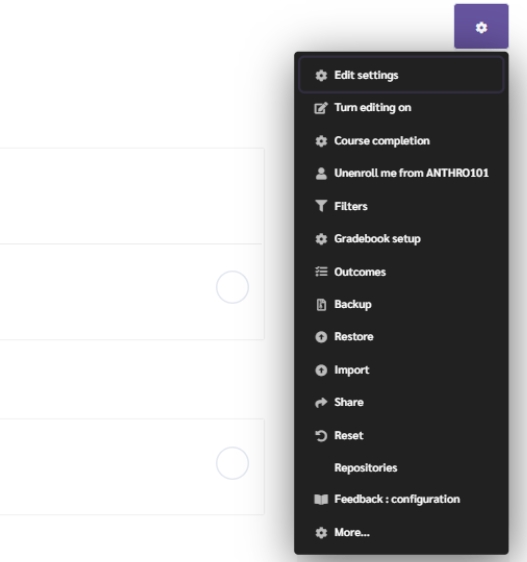
The system will take you to the section for selecting data you want to back up. If you want to back up all the data, click on the 'Jump to final step' button
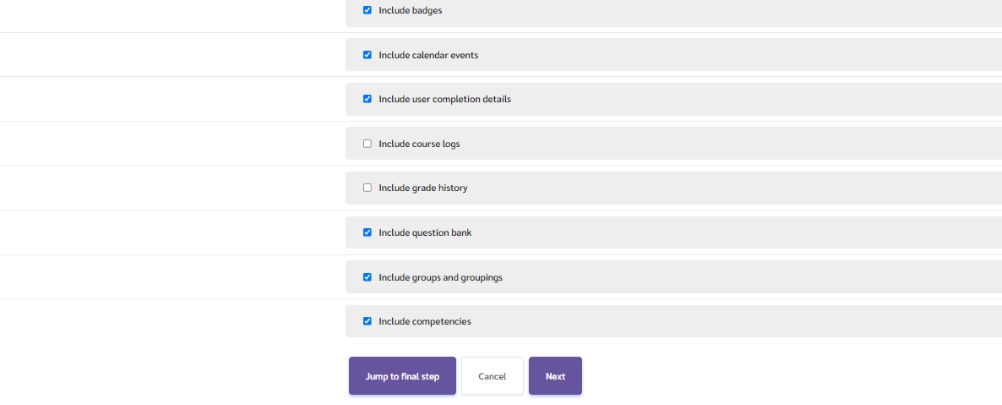
3. Wait for the system to create the backup file for your course.
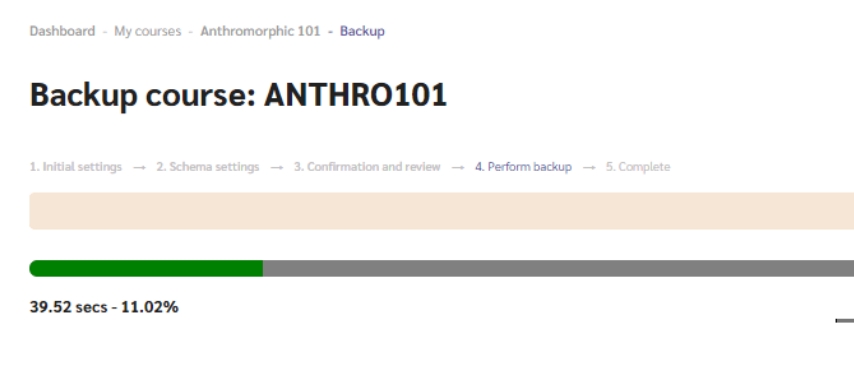
Once the backup file is ready, a list of backup files will appear. Select "Download" to download the file and save it. The downloaded file will have the extension .mbz and will typically be named with a course code and name for identification.

Access your Canvas course, then navigate to the "Import Content" section. Import the .mbz file you obtained into your Canvas course. Choose "Content Type" as Moodle 1.9/2.x.
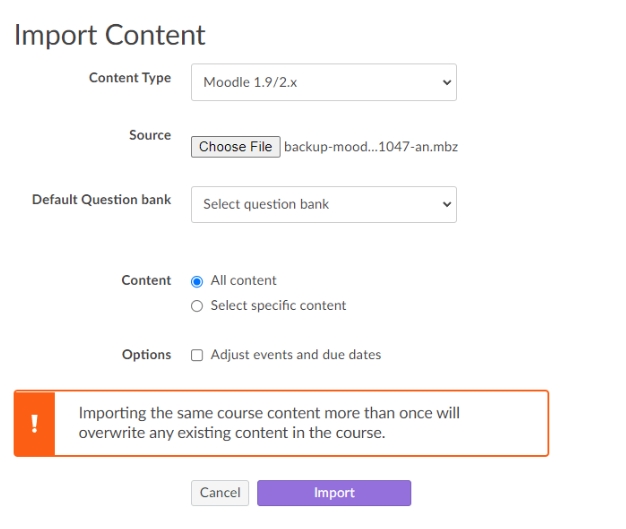
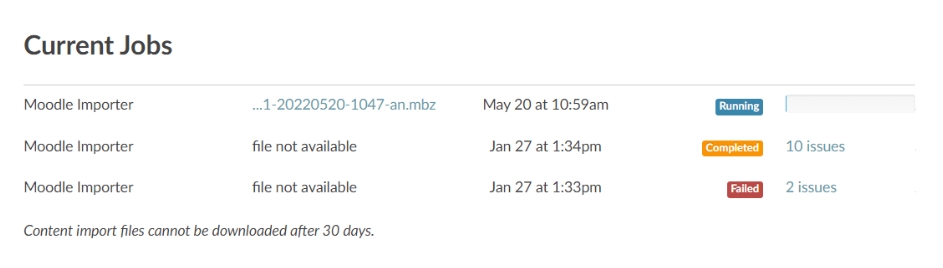
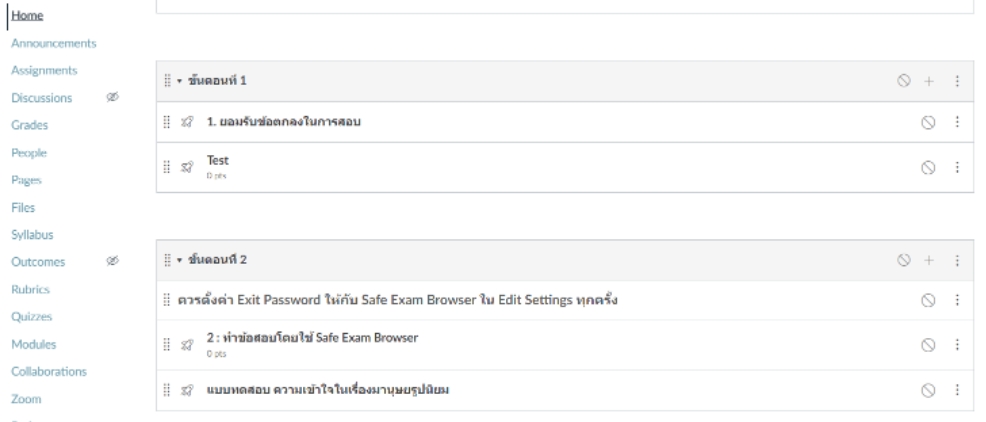
Video Tutorial on How to Create a Backup File from Moodle to Mango Canvas
Video Tutorial on How to Import Backup File from Moodle into Mango Canvas
Last updated
