Download All the Submitted Files from the Students (from Gradebook)
The downloaded files from the system will be in the format of a .zip file (requires a program to open). In the case of assignments that allow multiple submissions, the system will only include the latest submission.
The file types supported for downloads are File Uploads, text entries (displayed as HTML files), Website URLs (displayed as HTML files), and Google Docs. However, the system cannot download media recording files and Text Entries that contain embedded media.
The generated file will be named as follows:
For group assignments, the file name will include the group name.
For individual assignments, the file name will include the student's name (last name first).
In the case of using Anonymous Grading, the file name will not include the student's name.
After downloading the students' work, the instructor can upload it back into the system, but changing the file name is not allowed.
Students who did not submit any assignments will not have any downloadable files.
How to Download (from Gradebook)

Open 'Grades' at the left menu bar

Go to the three-dot menu" located at the top right corner of the Assignment you want in the Gradebook.

Choose Download Submissions
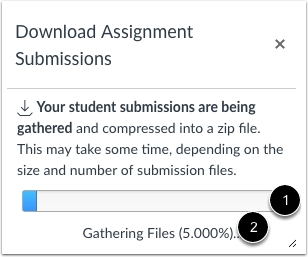
Please wait while the system generates the file for download. You can check the progress status at [1] and the current rate of progress at [2].
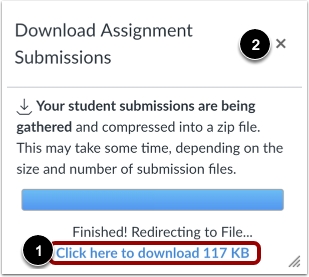
Once the download file is ready, you can click on the download button at [1] and close the download window at [2].
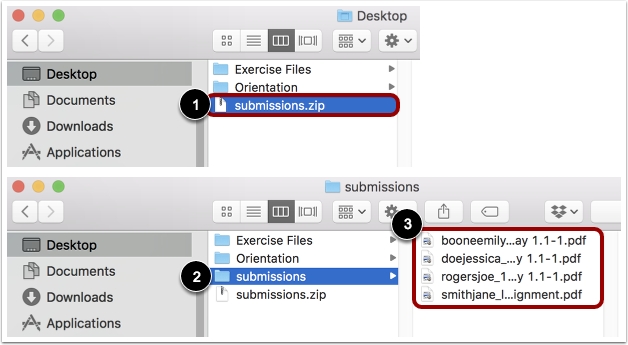
Once the .zip file download is complete, go to the folder where you store downloaded files on your computer. Open the file [1]. If you have a file compression program, you can double-click to open it [2] and view the contents of the .zip file immediately [3].
Last updated
