External URL
To attach link, click on the plus sign button located at the top right corner of the module you wish to use.
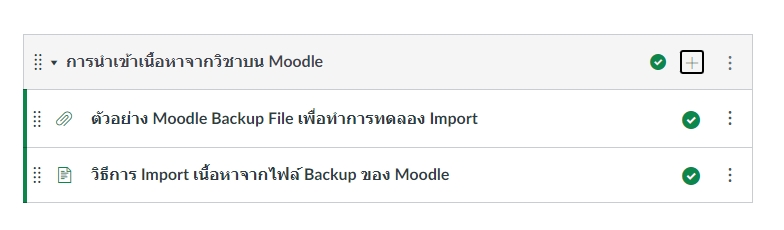
After that, the system will display a window as shown in the picture. Please select the 'External URL' menu as illustrated in the image below.
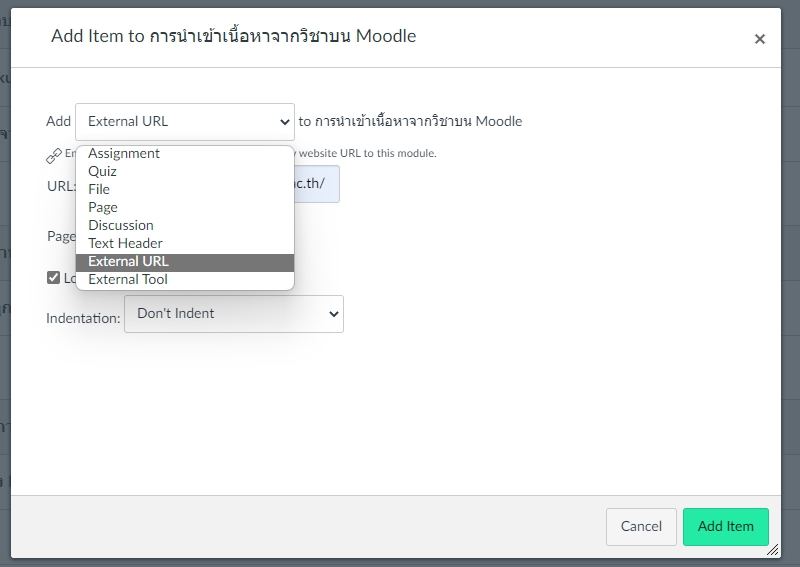
Then, fill in the information in each section completely. The details for each part are as follows:
URL: Place the desired URL here.
Page name: Enter the display name.
Load in a new tab: Open in a new window when the learner clicks to view the clip.
After that, click the 'Add item' button.
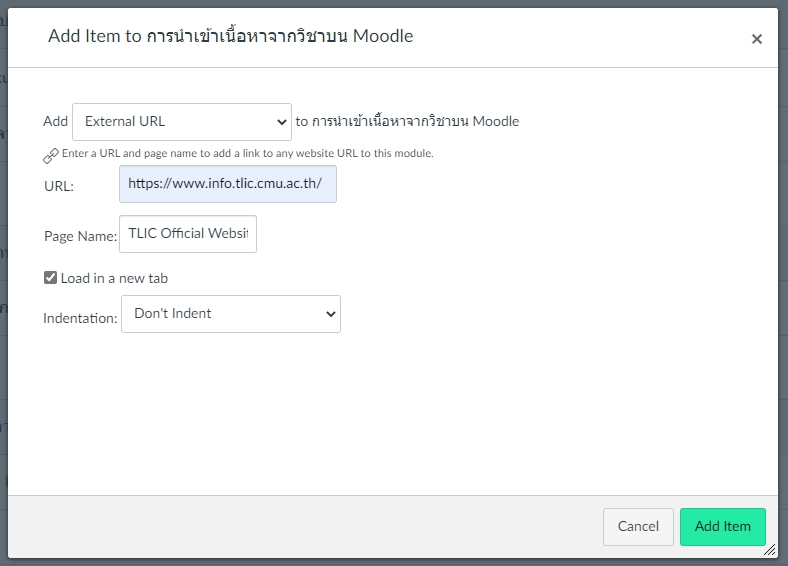
After completing adding item, the external URL will appear as shown in the image below.
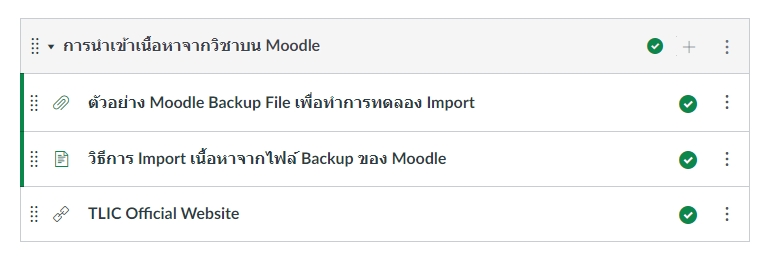
Last updated
