Creating Pages
To present the content you want in one page, you can include text, images, videos, or links to files or other parts of the course or other pages.
Getting Started with Page
When clicking on the 'Page' menu, a window will appear like shown in the image.
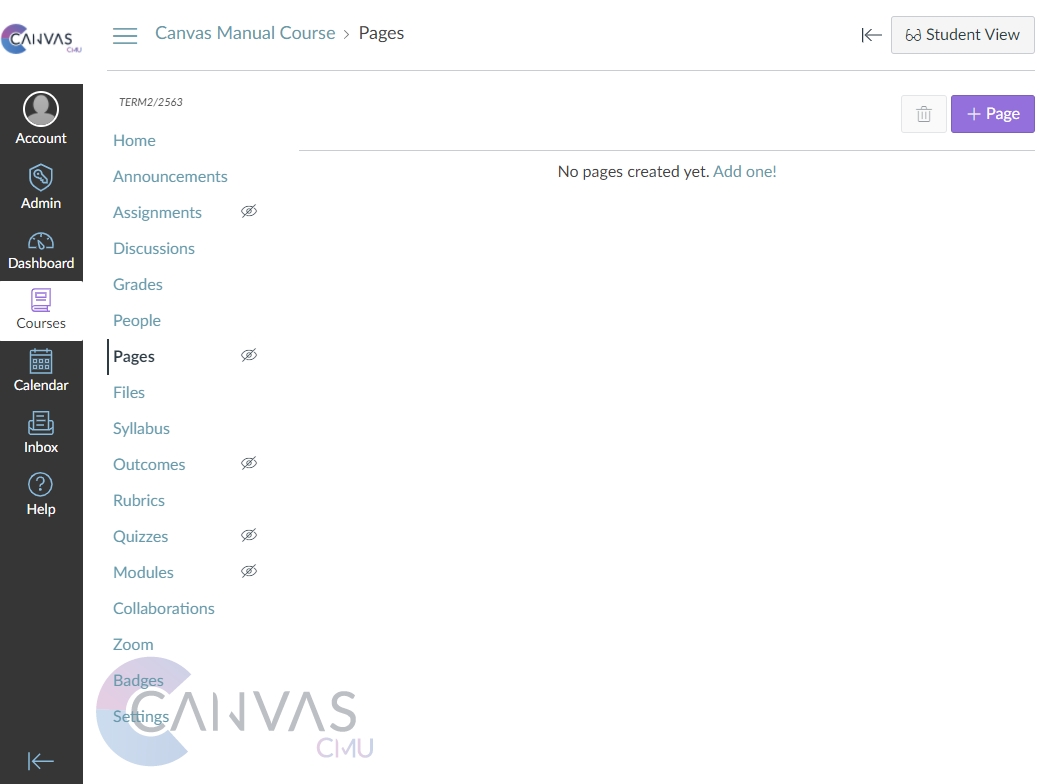
Create a New Page
1. Click '+ Page 'or 'Add one!' to create a new page
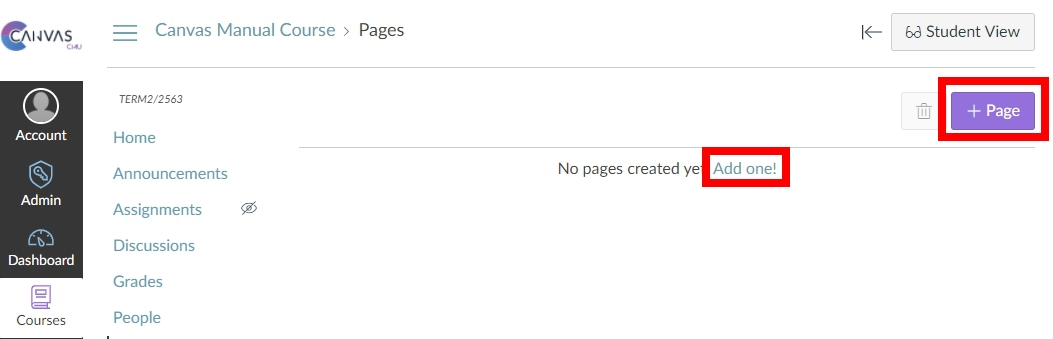
2. Fill in the desired details of the page, then, click 'Save & Publish'
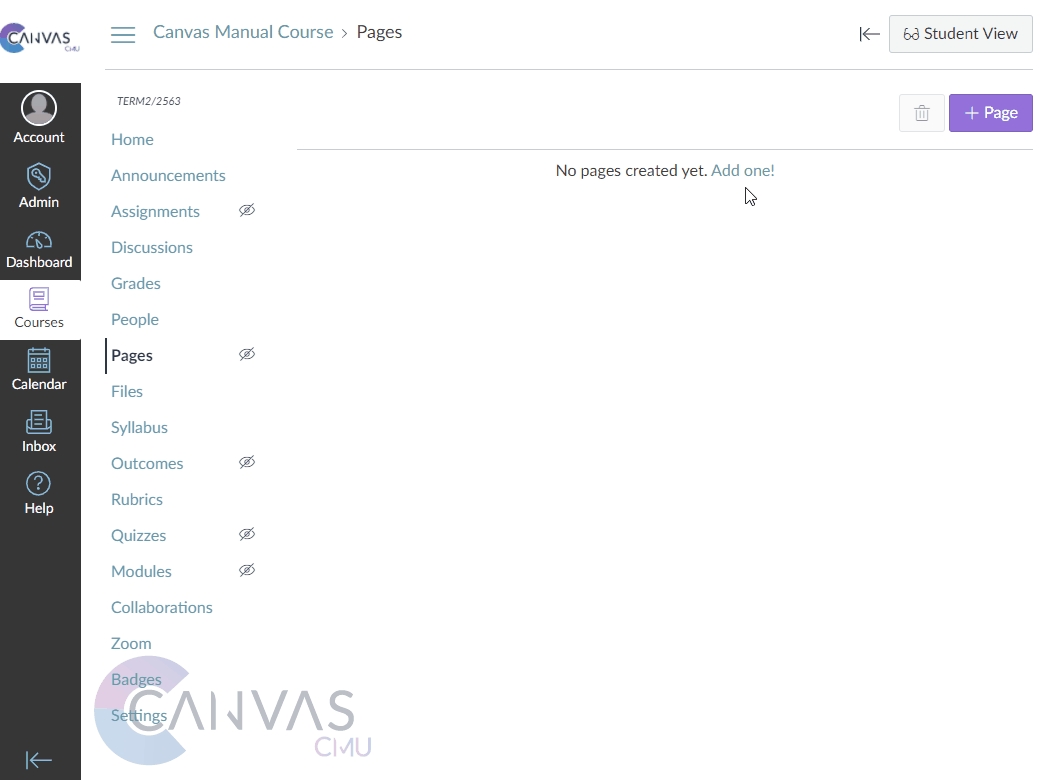
3. Click 'View All Pages' to view all the created pages
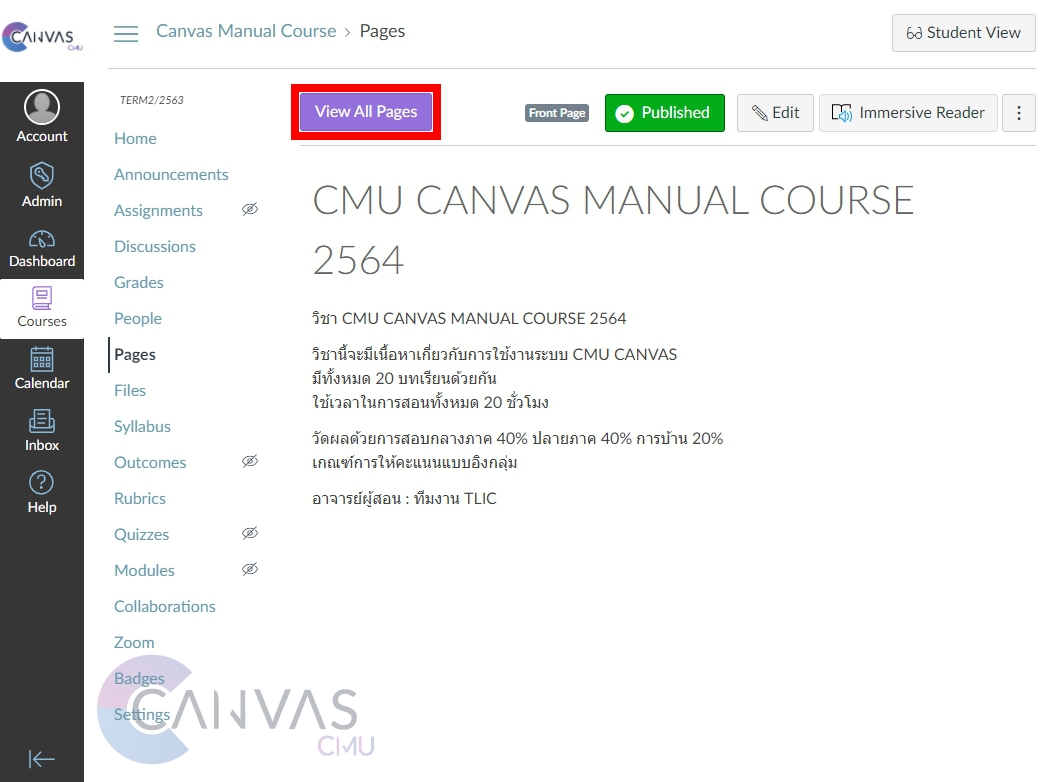
After clicking, the following window will appear to organize and manage all of your pages
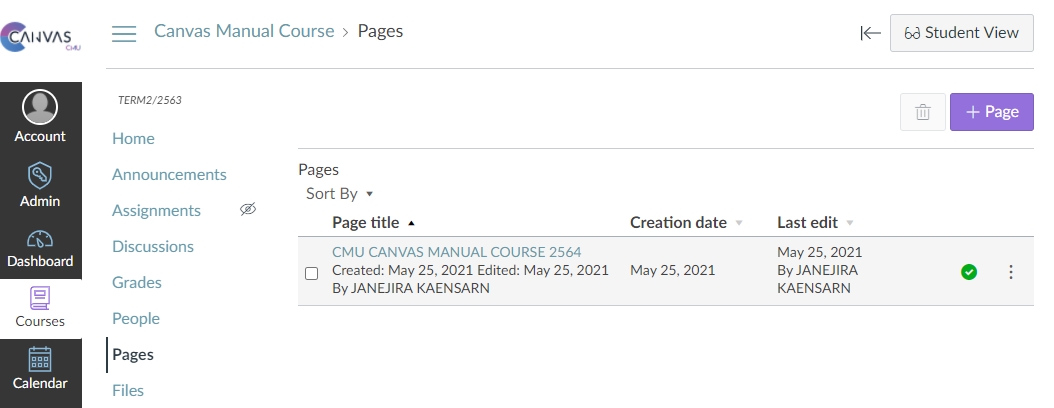
Setting Front Page
Front Page can be set as a home page of the course
Select the page you want.
Tap on the settings icon as shown in the image.
Choose the "Use as Front Page" option.
The selected page will immediately become the front page.
Once you have set the home page, the front page will appear as an option for you to select.
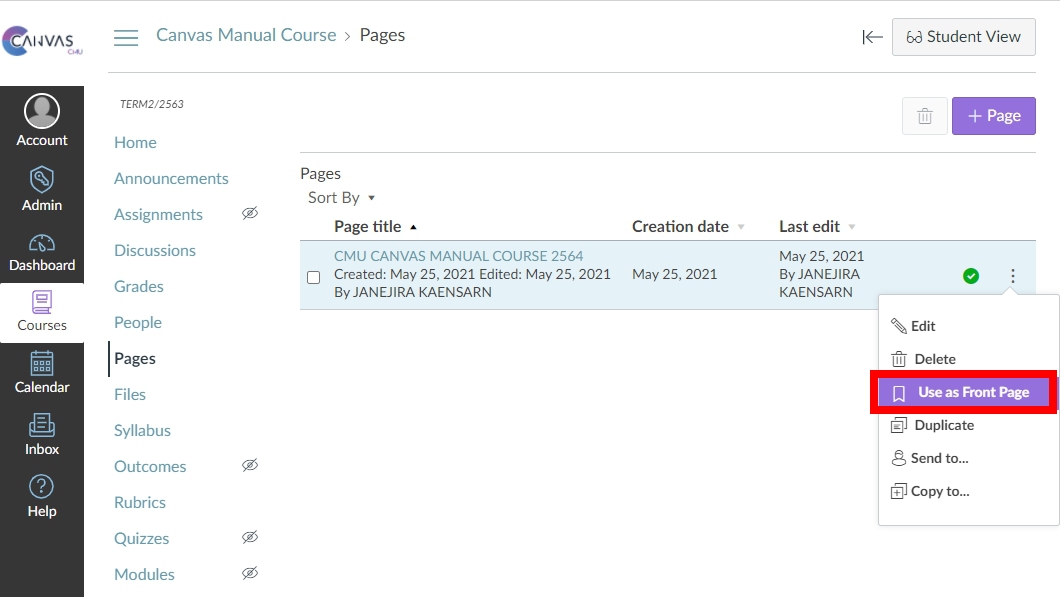
Last updated
