Hot Spot
The instructors can upload images and allow students to indicate the correct spots on the image.
Supported files :
BMP
GIF
JPG/JPEG
PNG
Uploading Image
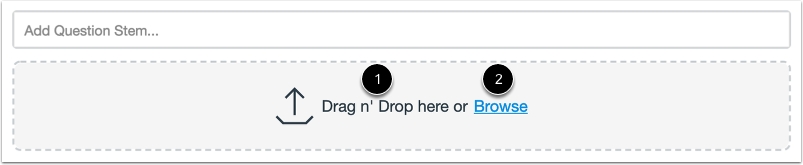
ลากไฟล์วางที่ [1] หรือกด Browse [2] เพื่อค้นหาไฟล์ในอุปกรณ์
Drag and drop the file at [1] or click Browse [2] to select files in the device.
Drawing the Hot Spot
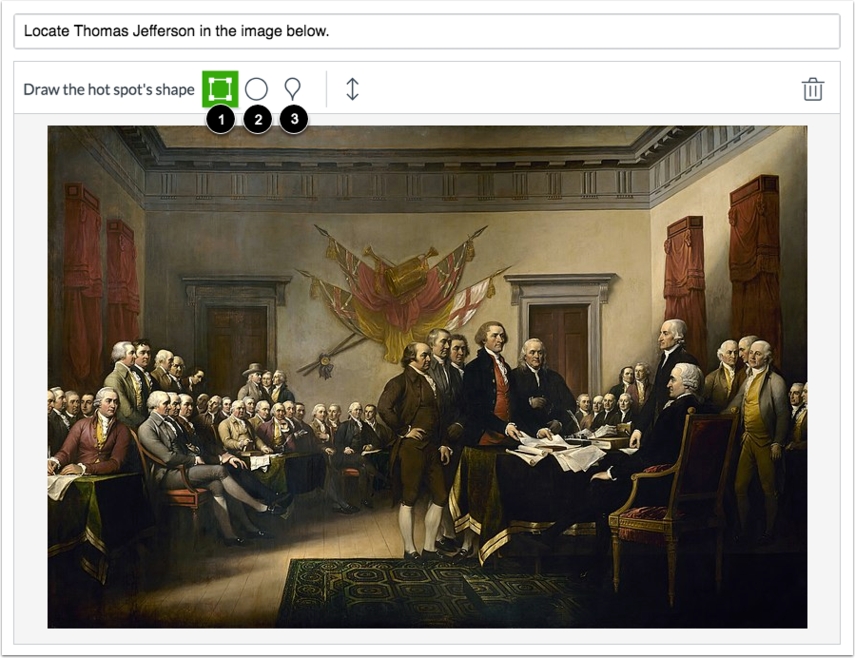
You can choose from three different shapes for the Hot Spot, which are rectangle, circle, and polygon.
Rectangular and Circle Hot Spot
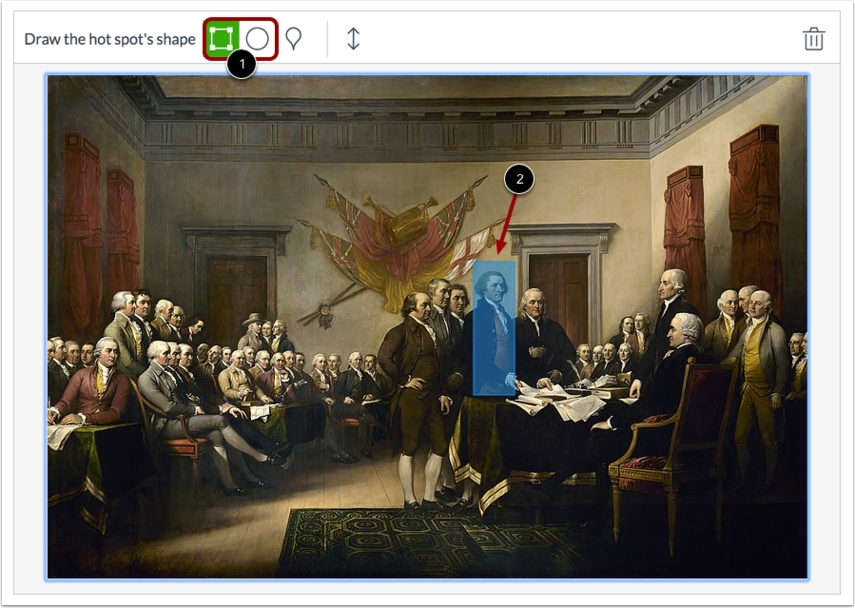
Choose the shape. Click and drag on the desired area.
Polygon
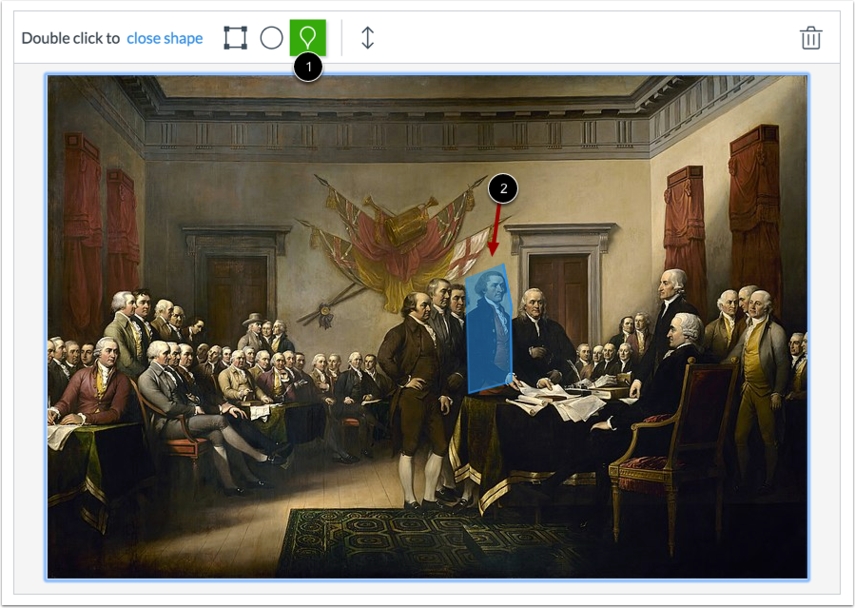
Click and drag the line to create the desired shape, and once you have finished dragging, double-click on the shape to close the area.
Video Tutorial for Hot Spot
Last updated
