Item Bank
Item Banks or question repository is for New Quizzes only, and it can be shared between courses or accounts.
Access the Item Banks section from the left-hand menu or the New Quizzes Build page.
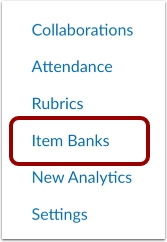
Item Banks
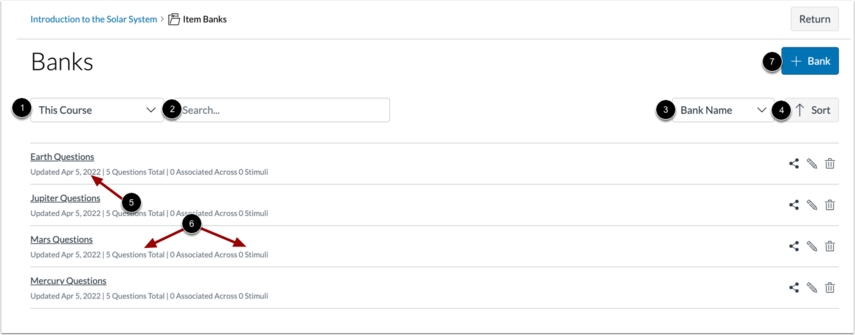
[1] Filter Item Banks
[2] Search Item Banks
[3] Sort Item Banks by title, access date, or modification date
[4] Sort ascending and descending
[5] Last modified date
[6] Number of questions and stimuli in the bank
[7] Create new bank
Open Item Banks

You can access the details inside the exam bank by clicking on the name of the respective Item Banks.
View the Question
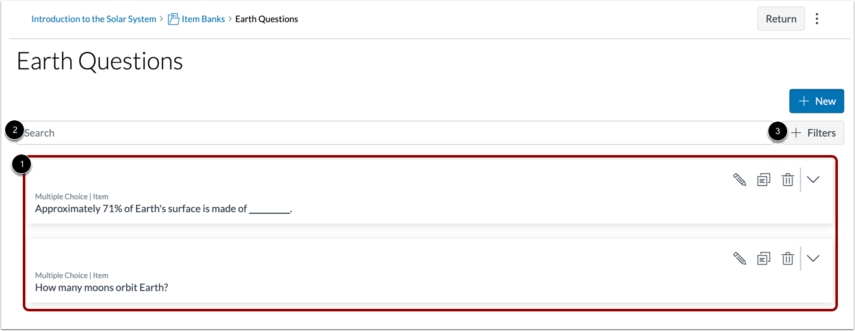
[1] Questions in the bank
[2] Search bar
[3] Filter
Filter
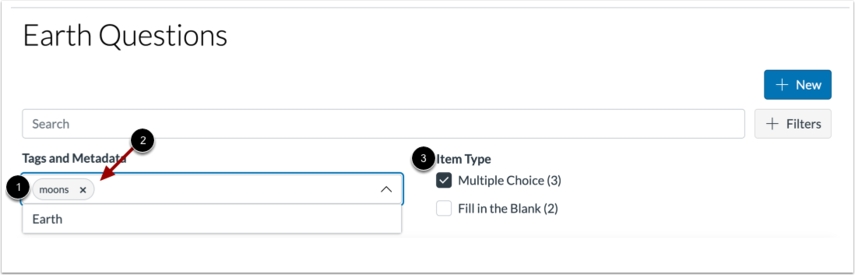
[1] Filter by Tags
[2] Selected tags
[3] Filter by item type
Managing Question
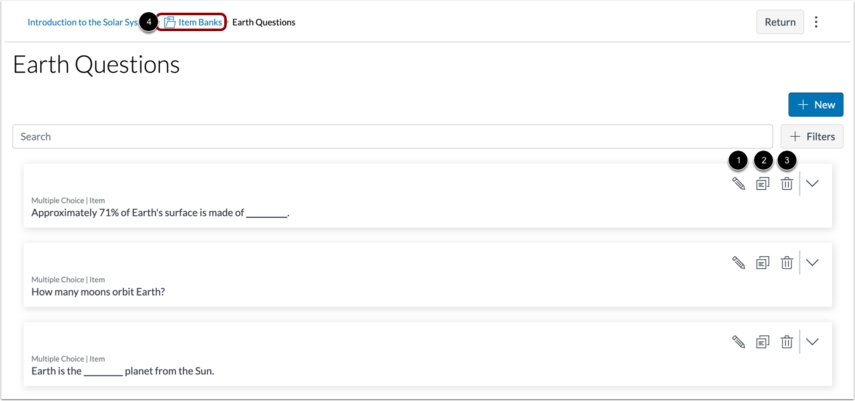
[1] Edit question
[2] Duplicate question
[3] Delete question
[4] Return to bank's main page
Question Details
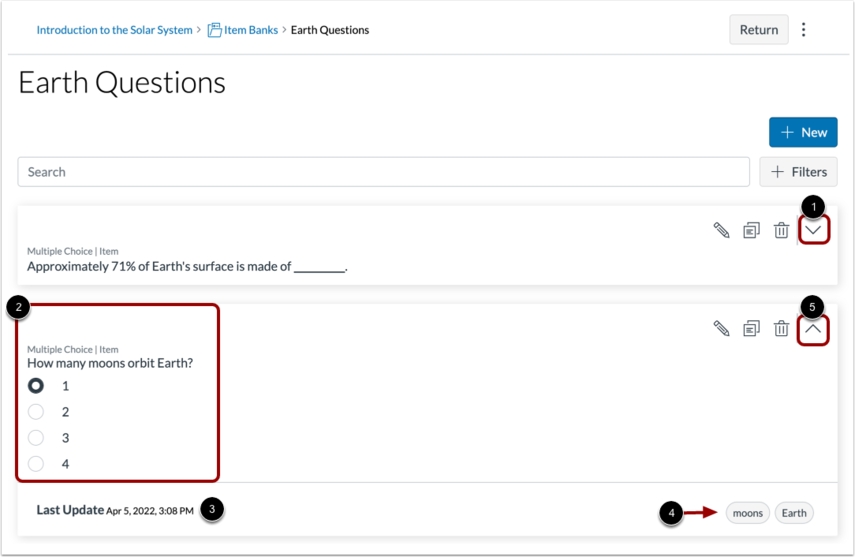
[1] View question's details
[2] Question's details such as answers and choices
[3] Last modification date
[4] Tags of the question
[5] Close the detail panel
Editing the Item Banks

Click the button to edit the item bank
Edit Bank Name

[1] Bank name
[2] Once complete, click on 'Save Changes'
Deleting the Bank
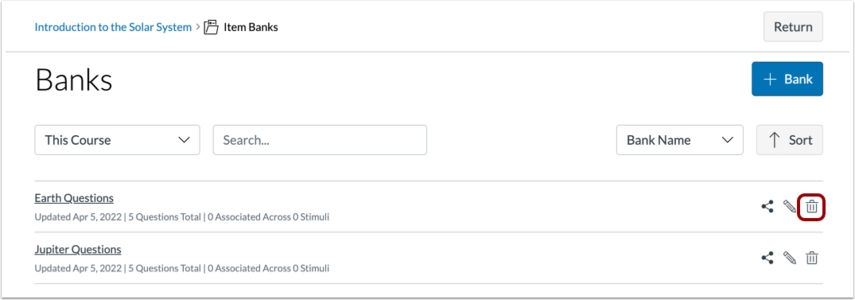
Click on the trash icon to delete bank
The warning will displayed as shown below.
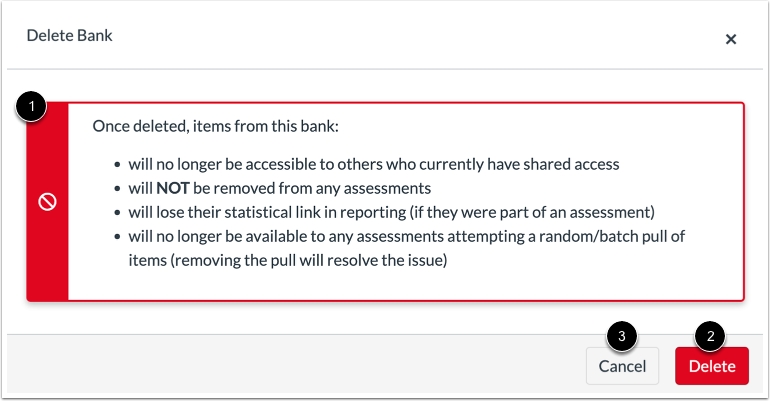
[1] Warning message
[2] Confirm the deletion
[3] Cancel the deletion
Last updated
