Booking Zoom Large Meeting
Steps for Booking Zoom Large Meeting
To book Zoom Large Meeting, visit CMU Zoom and press button number 3 "Zoom Large Meeting". The system will take you to the Booking page as shown in the image.
1. Select Service to Zoom Large Meeting 1,000 people
Select the format you wish to book, there are 2 options available: Webinar for 1,000 people and Large Meeting for 1,000 people.
2. Choose the date you want to book
If the date is shown in gray, it means that both formats are fully booked on that day. Therefore, it is advisable to book in advance as the Webinar and Large Meeting slots are limited. Once fully booked, the staff cannot add more slots.
3. Select the time you wish to book
The system will display only the available time slots, including
05:30 AM. (05.30 - 10.59 AM) 11:00 AM. (11.00 AM - 4.29 PM) and 04:30 PM (4.00 PM - 0.00 AM)
4. Fill in your information
After successfully booking the date and time, fill in your details including your full name and CMU IT Account.
5. Accept the booking conditions using your CMU IT Account
6. Click Book
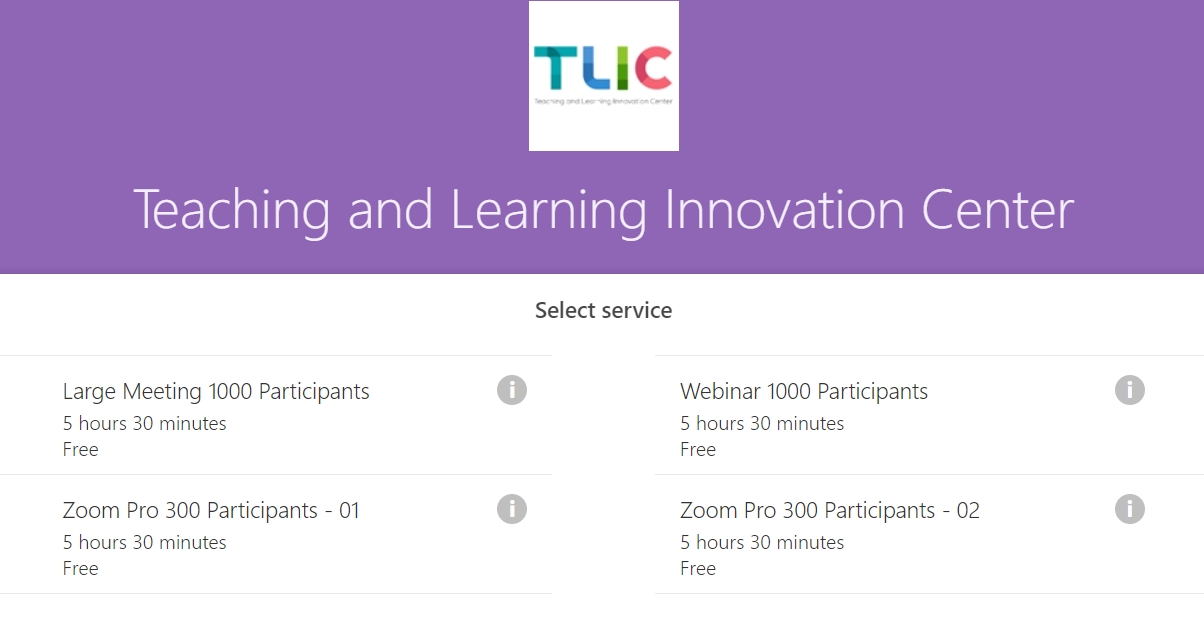
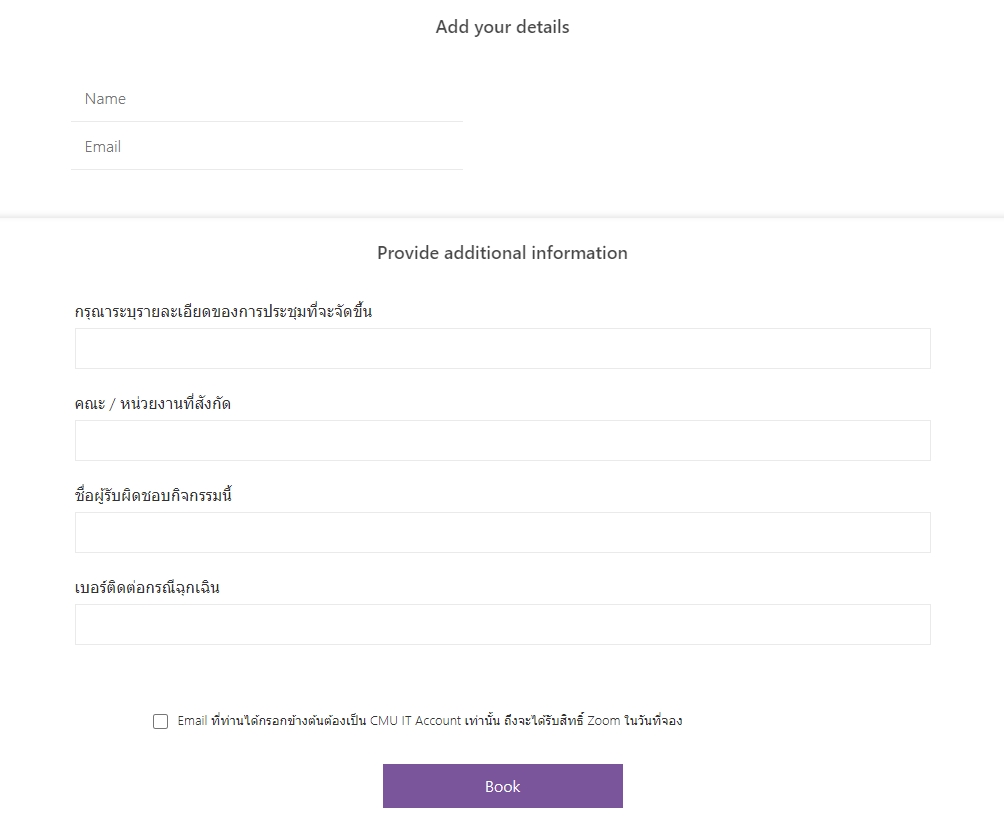
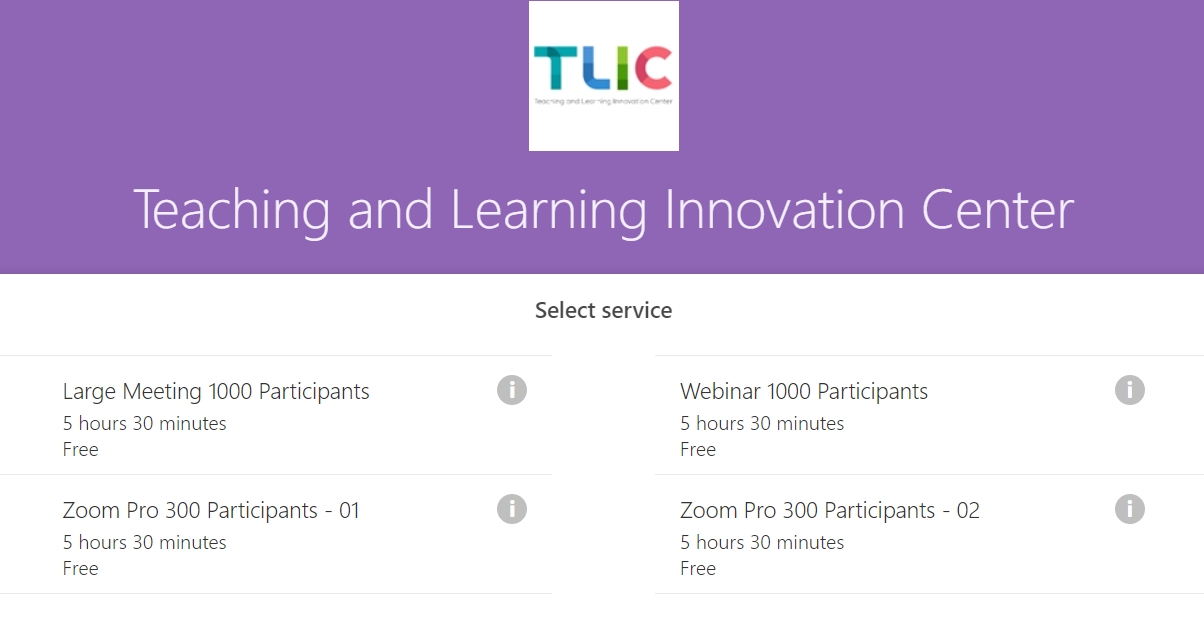
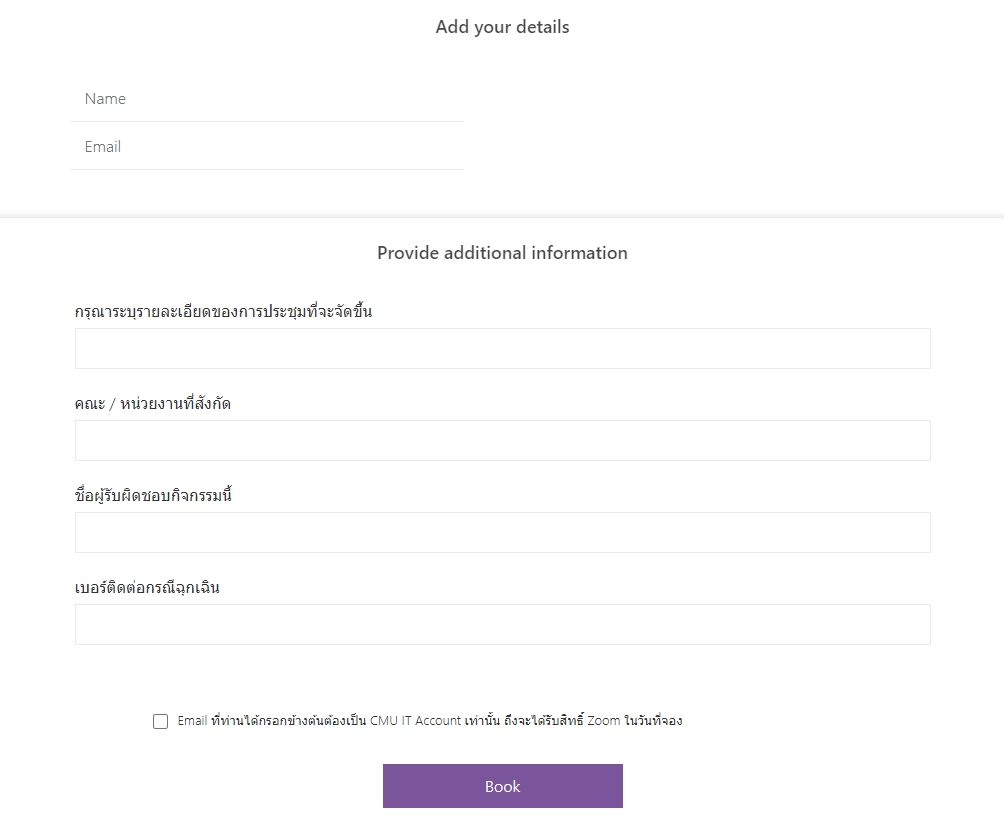
7. You will receive an E-Mail Confirm for your booking reservation.
Last updated