Using Zoom Webinar
Zoom Webinar 1,000 *must be converted properly before use*
Create a Meeting using only Generate ID and press Convert before using.
Cautions: Please ensure that you have successfully converted the Meeting to a Webinar before others join the Zoom room (others here include participants in the Waiting Room and other Co-Hosts). If others join your room before converting, you will not be able to Convert to a Webinar. The solution is to have those who have joined leave the Zoom room completely before you can Convert to a Webinar.
1. Go to your Zoom Profile
After receiving the license, sign in to the website https://cmu-th.zoom.us/profile
2. Navigate to the Meetings menu
3. Create a meeting using Generate ID only
If the meeting has already been created, click on the meeting name you want to change to a Webinar and make sure it was created using Generate ID.
If there is no meeting yet, you need to create one first. Create it using Generate ID only. (Personal ID type cannot be converted to a Webinar)
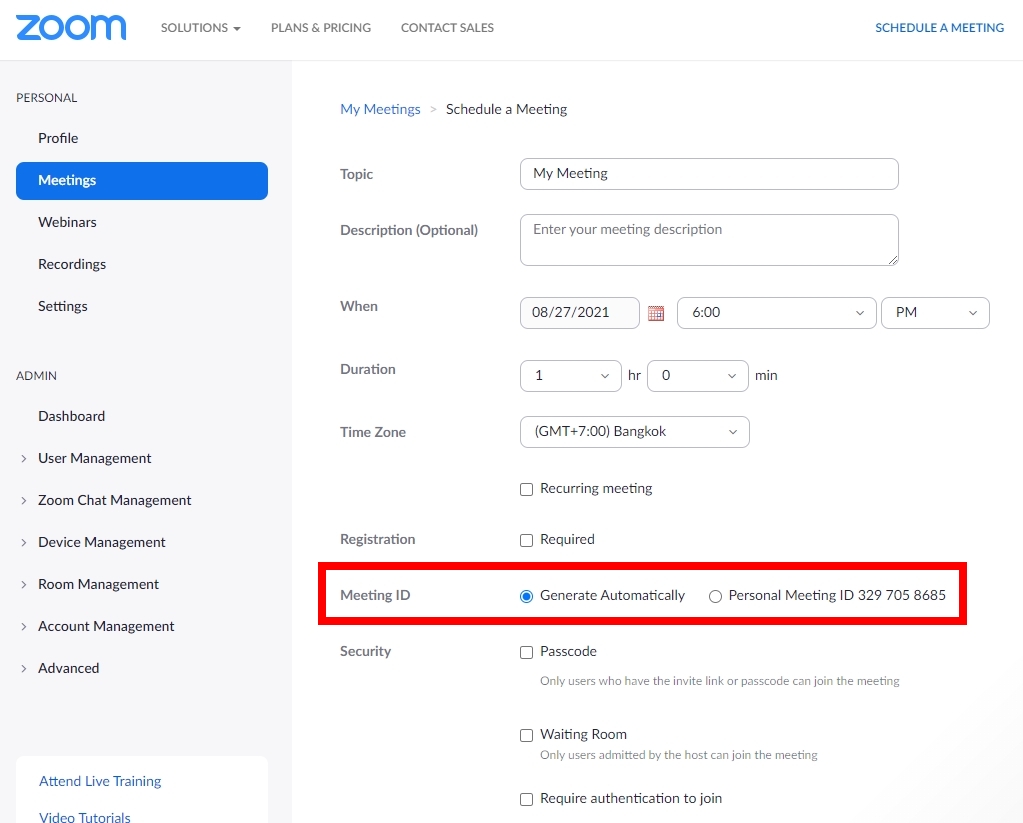
4. Click on the "Convert this Meeting to a Webinar" menu
This button is located at the bottom of the page, in the same row as the Start / Edit / Delete / Save as Template buttons as shown in the illustration below

5. Confirm by clicking the Convert button
6. Your Meeting will be converted to a Webinar successfully
Cautions: Please ensure that you have successfully converted the Meeting to a Webinar before others join the Zoom room (others here include participants in the Waiting Room and other Co-Hosts). If others join your room before converting, you will not be able to Convert to a Webinar. The solution is to have those who have joined leave the Zoom room completely before you can Convert to a Webinar. Alternatively, you can create a new Zoom Meeting room > Convert the room to a Webinar > Then open it for participants to join the meeting room.
Last updated