Booking Zoom Webinar
Steps for Booking Zoom Webinar
To book Zoom Webinar, visit CMU Zoom and press button number 3 "Book Large Meeting & Webinar". The system will take you to the Booking page as shown in the image.
Choose the format you wish to book, with 2 available options: Webinar 1,000 participants and Large Meeting 1,000 participants.
2. Select the date you wish to book
If the date is shown in gray, it means that both booking options are full for that day. Therefore, it is advisable to book in advance as the Webinar and Large Meeting slots are limited. Once the slots are full, the staff cannot add more.
3. Select the time you wish to book
The system will display only the times available for booking, including
05:30 AM. (05.30 - 10.59 AM) 11:00 AM. (11.00 AM - 4.29 PM) and 04:30 PM (4.00 PM - 0.00 AM)
4. Fill in your information
After successfully booking the date and time, enter your details, including your full name and CMU IT Account.
5. Accept the booking conditions using your CMU IT Account.
6. Click Book
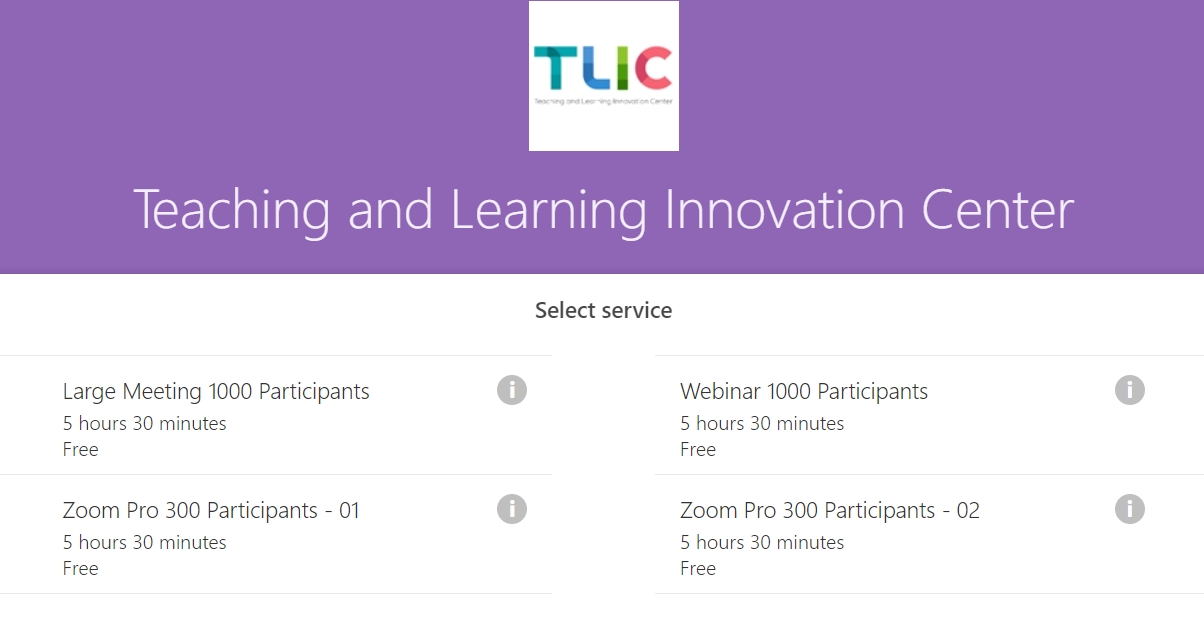
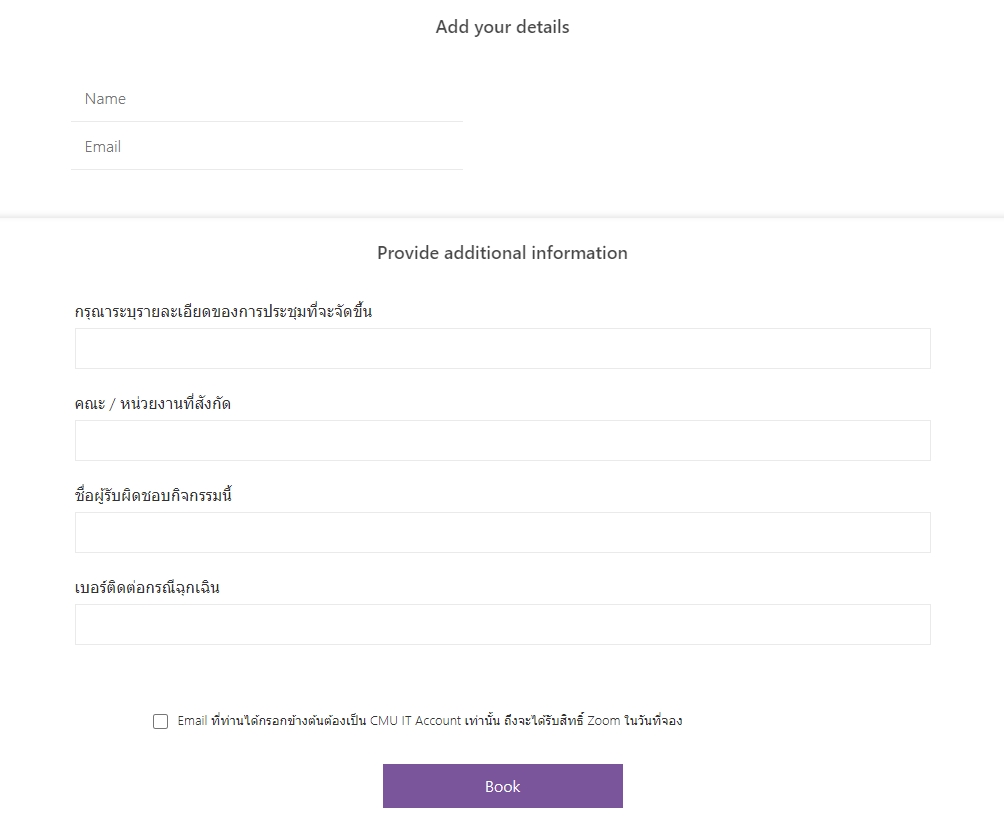
How can I know if I have received the Zoom Webinar 1,000 license?
Once you have successfully made a reservation, you will receive an email notification with the date and time of your booking as shown in the image below. You can change the date and time of your booking or cancel the reservation by clicking the "Change your appointment" button. Then the system will take you to the information entry page and confirm again.
You can check at https://cmu-th.zoom.us/profile under Profile > Account > Licensed.
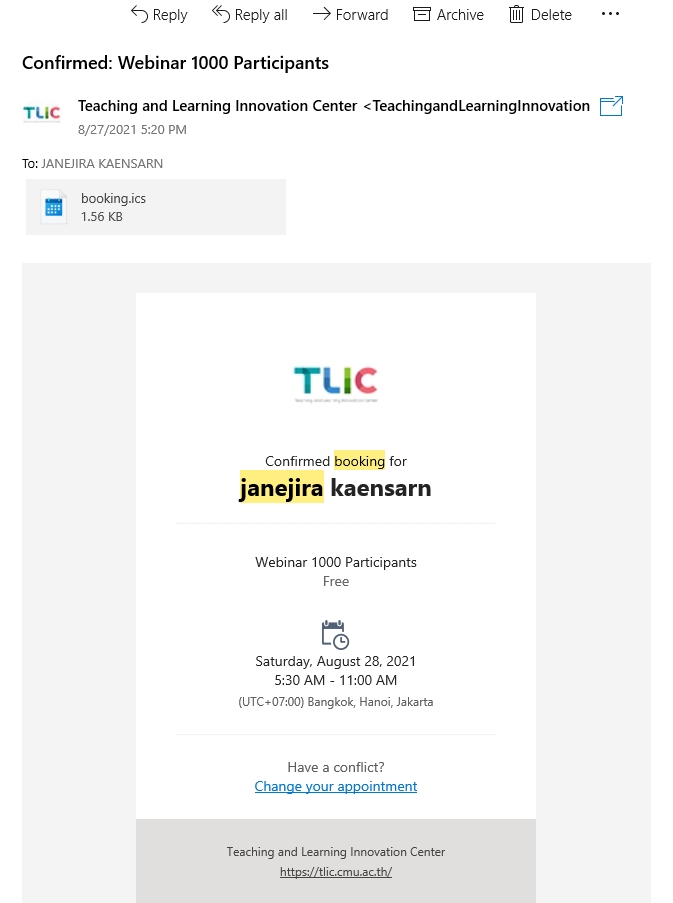
Last updated