Prerequisites
When the instructor sets prerequisites in a module, it will lock the Module until the learner completes the prerequisite module. Therefore, it is advisable to set prerequisites along with requirements as the first module. The instructor can only set the order of the preceding modules. Therefore, arranging the module hierarchy on the course page in the correct order is something that should be considered.
Select Modules
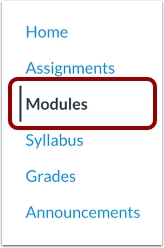
Edit Module
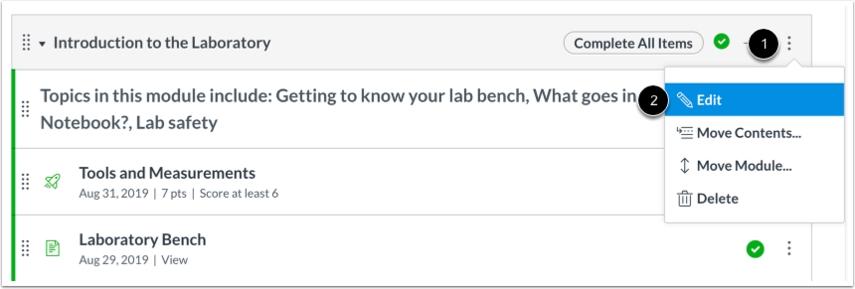
Add Prerequisites

Setting Prerequisites
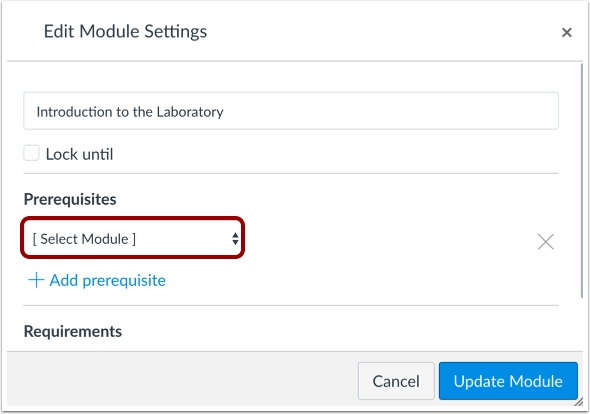
There will be a dropdown for selecting the module that learners need to complete the activity before they can access this Module.
Managing Prerequisites
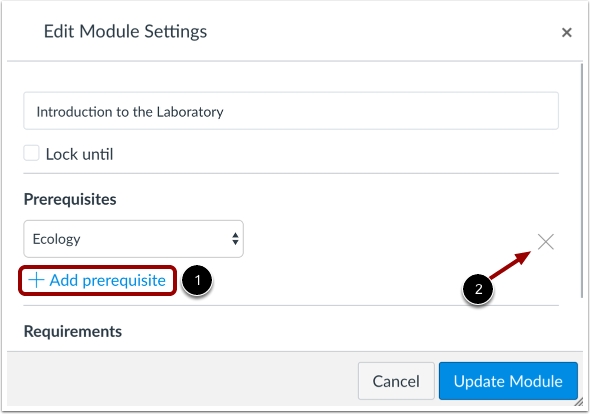
The instructor can add more than one prerequisite by selecting "Add Prerequisites". If you want to delete, you can click on the delete button on the right.
Once finish, click 'Update Module'

Review Module

On the Header bar of the Module, the condition of Prerequisites will appear.
Last updated
