Adding Outcome
Outcome or result of the course objectives using criteria from the university.
Getting Started with Outcome
You can access Outcome at the left-side menu tab.

1. Outcome Home Page
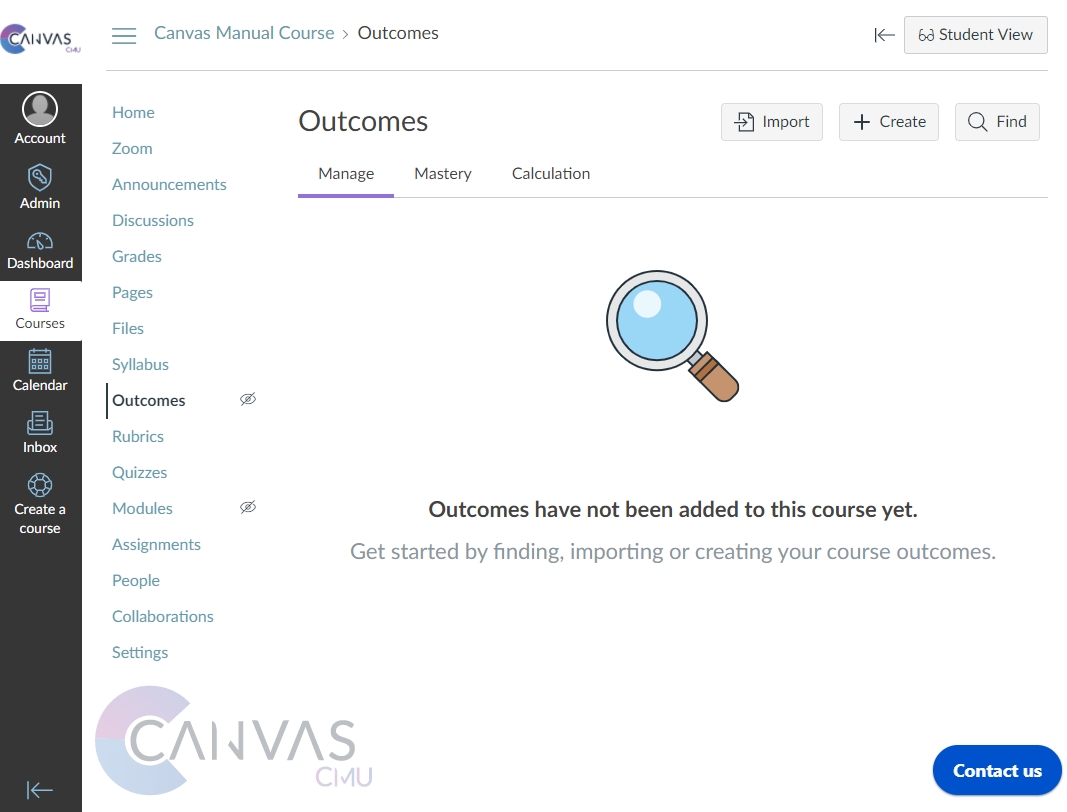
2. Create Outcome
Click the button "+Create" to create the outcome of the learning objectives of the course using the criteria set by the university.
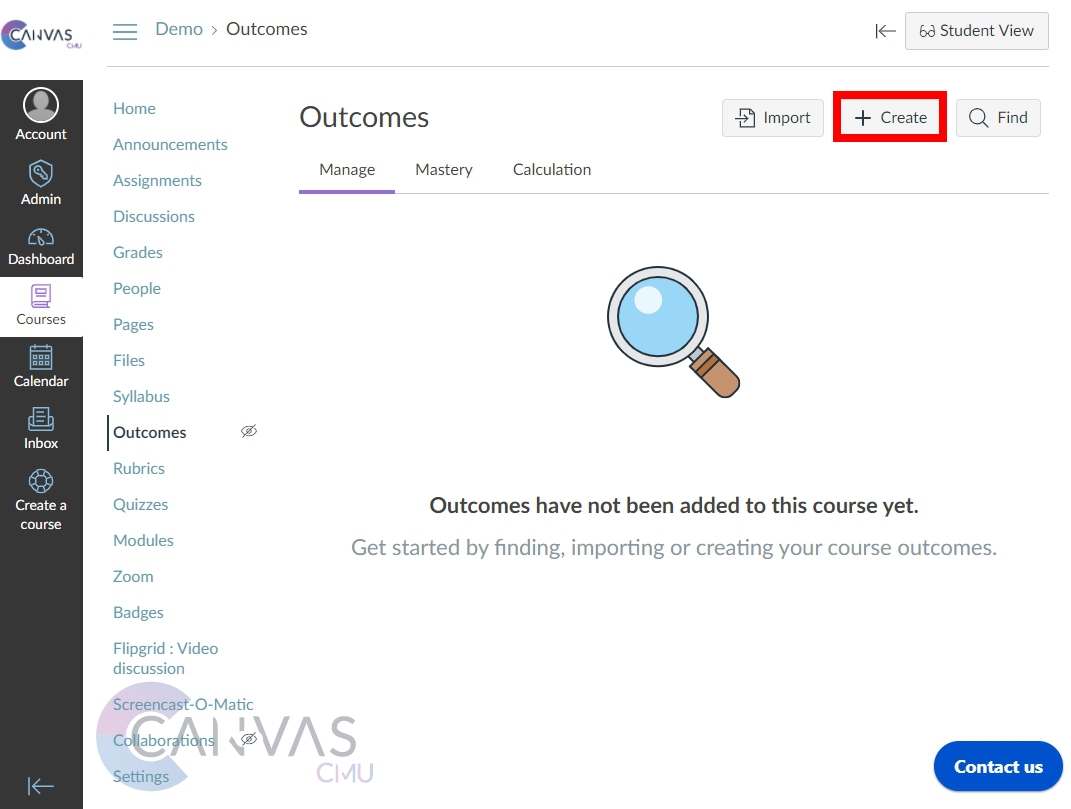
3. Fill in the Outcome Details
Various sections will appear for you to fill in the details, as shown in the image.

There are 5 main sections including Name, Friendly Name, Description, Alternate description (for parent/student display), and Location.
Name: Enter the name or code of the outcome
Friendly Name: The name used to refer to the outcome in the system
Description: Details or description of the outcome
Alternate description: For parent/student display
Location: Specify where the outcome will be used
Import Outcome
Click on the "Import" button to import in your outcome. It must be a file with either CSV or JSON extension.
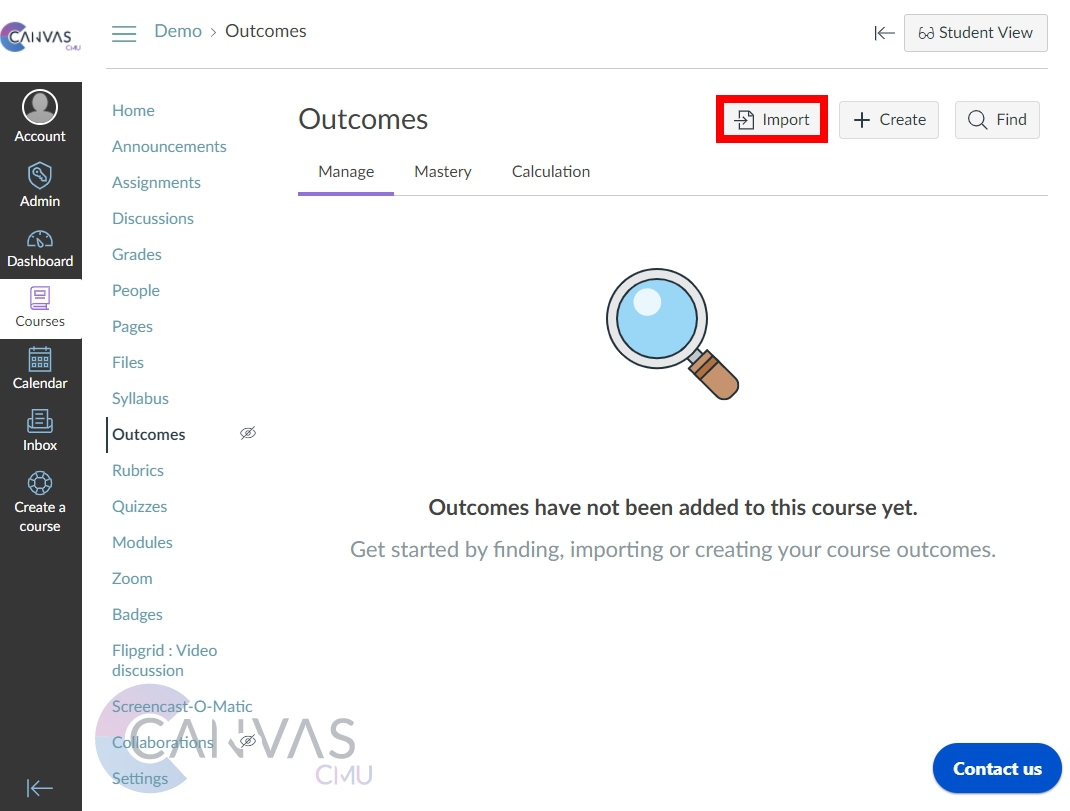
Last updated
