Requirements
When the instructor sets requirements in a module, learners must complete the activities within that module in order to achieve the status of complete. In this setting, the instructor can choose whether learners should complete all activities in the module or select specific activities.
However, the instructor cannot add requirements until there are activities within the module, such as assignments, pages, or files. The settings for each type of activity within the module are as follows:
View the item
Mark as done
Contribute to the page (Learners must write responses in non-graded discussions or participate in activities within the page.)
Submit the assignment
Score at least (Learners must achieve a minimum score in order to meet the requirement. This setting can be applied to all types of graded assignments.)
Requirement Setting
Select Modules
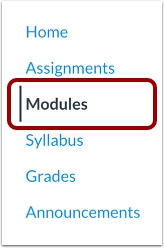
Edit Module
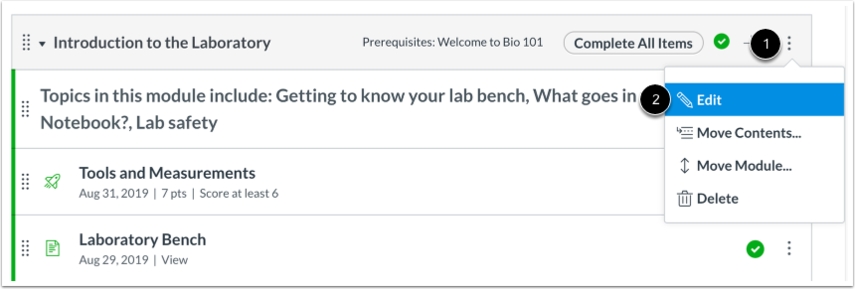
Add Requirement
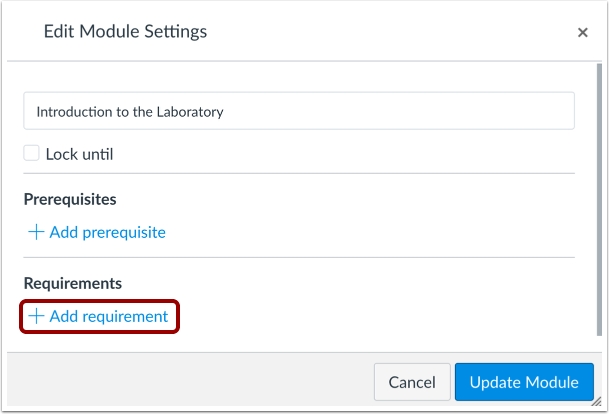
Specify Type of Requirement
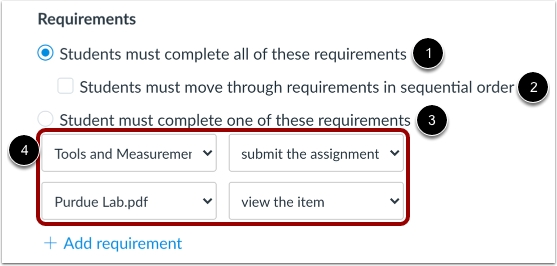
Students must complete all these requirements
Students must move through requirements in sequential order
Student must complete one of these requirements
Manage List of Activities
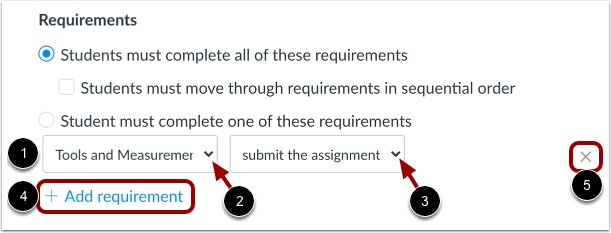
Activity name that learners are required to do.
Dropdown menu to select other activity listings.
Passing criteria for the selected activity from [1].
To add additional activities, select "Add requirement".
To remove added listings, select "Remove" on the right-hand side.
Click 'Update Module' to save changes
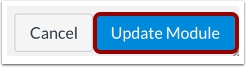
Review the Module
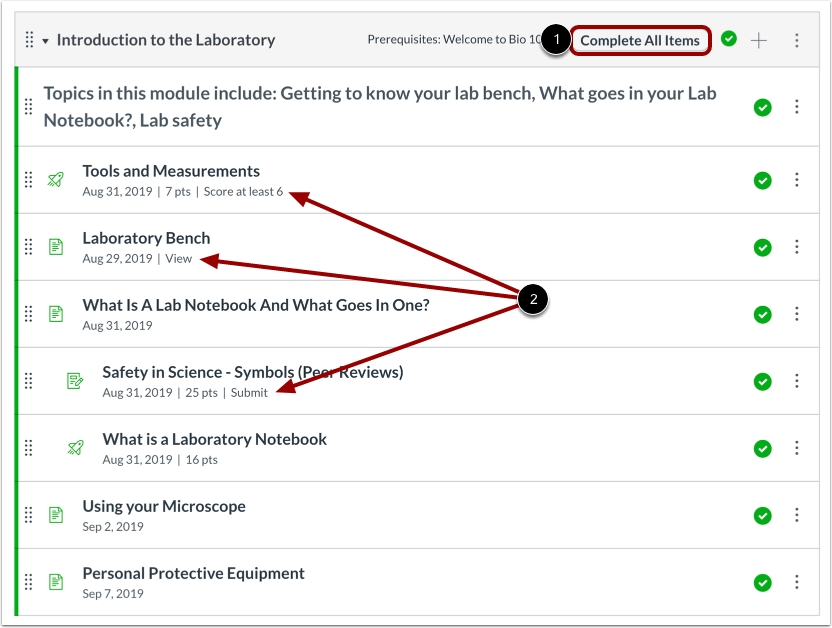
The conditions for passing a module will appear on the header.
The conditions for passing activities will be displayed in the details below the activity title.
Last updated
